Memberships allow Users to register for a Space. Organizers can use Memberships to control access to specific content, collect dues, and more.
Members can join multiple Spaces, but each Member can only have one active Membership per Space.
Creating a Membership
When a Space is first created, it will include a default, free Membership. In order to give perspective Users a choice when they Register, a second Membership must be created using the Membership Dashboard: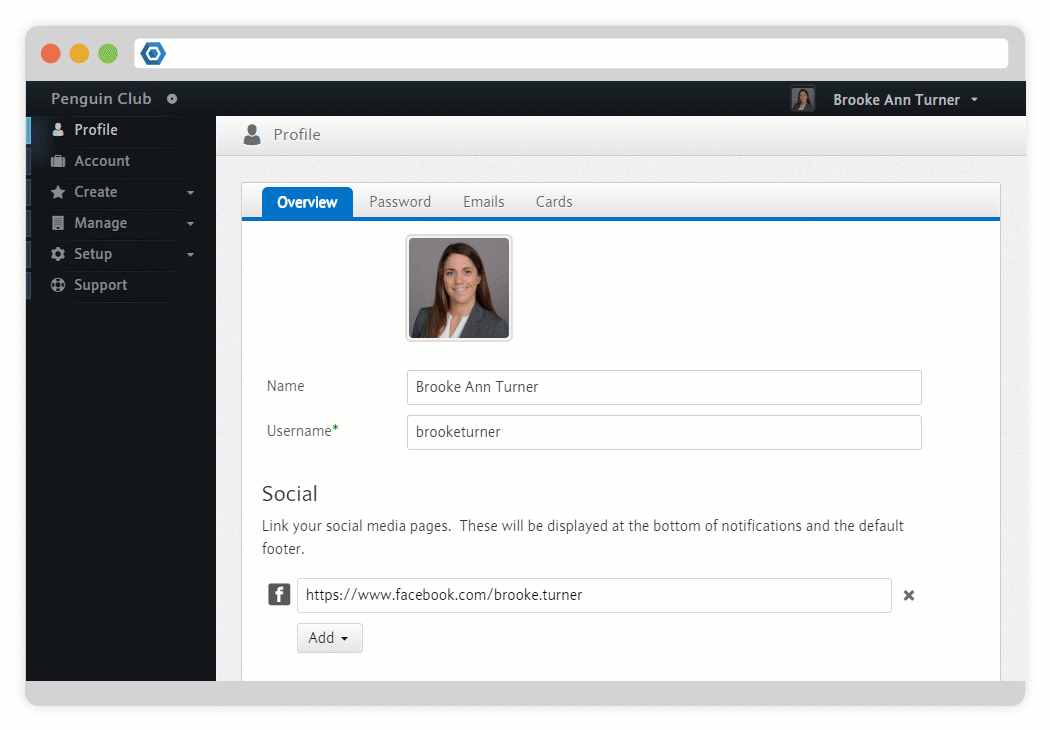 During this process, the following options are available:
During this process, the following options are available:
- Name*
- The name of the Membership, which will be used by perspective Users to choose which Membership they would like to Register for. If you only have a single Membership, the Name may not be displayed when signing up.
- Default
- Each Space has a single default Membership.
- Description
A description of the benefit of the Membership.
- Type
- Indicates whether the Member will have to pay for the Membership.
- Invite Only
- If enabled, the Membership will not be available to uninvited Users who attempt to Register for your Space. In order to allow Users to register, you must send Invitations.
- Notification
Recipients - A collection of emails that will receive notifications about this Membership. All Space Owners will already receive these notifications along with anyone given the Admin Permission on this Membership or the Admin Role for all Memberships.
- Discounts
Create Discounts for this Membership.
See Discounts.
- Fields
Create custom Fields for this Membership.
See Custom Fields.
- Permissions
Create Permissions for this Membership.
See Capabilities.
- Timeframe
- Indicates whether the Membership will expire after a Month, a Year, or whether it will last forever.
- Price
- The price that a Member must pay to register for the Membership.
- Auto Renew
If this is enabled, the Membership will attempt to automatically renew itself as it approaches expiration. If a Member does not have a valid Payment Method associated with their Account, they will be reminded several times to update their information.
See Subscriptions.
- Auto Renew
Receipt - Sends a receipt to the Member when their Membership is renewed.
Creating a Cyclical Membership
Normally, the expiration of a Member's Membership Enrollment is based on when they completed the purchase and the Membership Timeframe. However, a Cyclical Membership allows you to create a Membership that elapses on a specific date within a period.
Membership Subscriptions
Memberships can be created so that they renew on a recurring basis.
To create a recurring Membership as the Space organizer, this can be found under the Content and then Memberships. To make this Membership a 'subscription' you must choose the Paid icon. This will then prompt you to choose Indefinite, Monthly, or Yearly.
The payment will be processed the day that the member enrolls and will renew one week prior to expiration.
Payment
Applicable subscriptions will automatically renew one week before expiration, using the Member's default credit card. Upon a successful renewal, an email can be sent to the Member's email.
If renewal fails, a notification will be sent to the Member with further instructions on how to fix the issue and renew their subscription.
After three failed attempts, a final email will be sent to the Member along with the organizer. This will result in termination of membership to that specific space.
Cancellation
If you would like to cancel your Membership with a specific Space, this will be conducted through your Accounts Dashboard, then Cancel.
This can be done anytime throughout your Membership.
