Memberships allow Users to register for a Space. Organizers can use Memberships to control access to specific content, collect dues, and more.
Members can join multiple Spaces, but each Member can only have one active Membership per Space.
Creating a Membership
When a Space is first created, it will include a default, free Membership. In order to give perspective Users a choice when they Register, a second Membership must be created using the Membership Dashboard: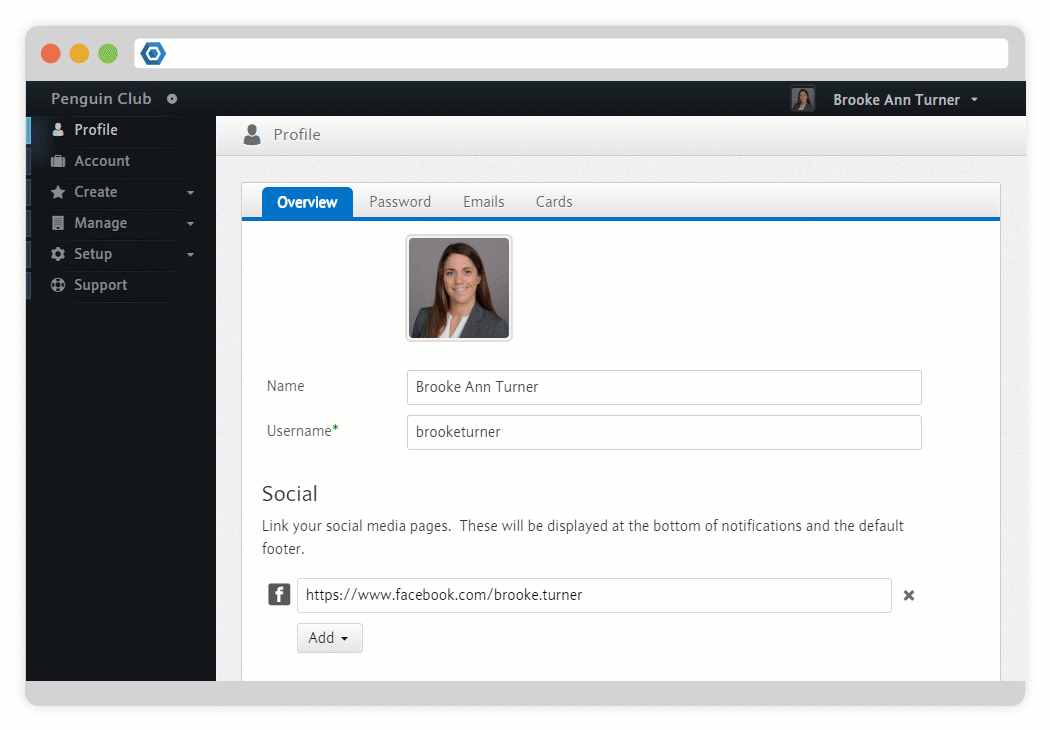 During this process, the following options are available:
During this process, the following options are available:
- Name*
- The name of the Membership, which will be used by perspective Users to choose which Membership they would like to Register for. If you only have a single Membership, the Name may not be displayed when signing up.
- Default
- Each Space has a single default Membership.
- Description
A description of the benefit of the Membership.
- Type
- Indicates whether the Member will have to pay for the Membership.
- Invite Only
- If enabled, the Membership will not be available to uninvited Users who attempt to Register for your Space. In order to allow Users to register, you must send Invitations.
- Notification
Recipients - A collection of emails that will receive notifications about this Membership. All Space Owners will already receive these notifications along with anyone given the Admin Permission on this Membership or the Admin Role for all Memberships.
- Discounts
Create Discounts for this Membership.
See Discounts.
- Fields
Create custom Fields for this Membership.
See Custom Fields.
- Permissions
Create Permissions for this Membership.
See Capabilities.
- Timeframe
- Indicates whether the Membership will expire after a Month, a Year, or whether it will last forever.
- Price
- The price that a Member must pay to register for the Membership.
- Auto Renew
If this is enabled, Members will be able to opt-in to having their Memberships automatically renew their as it approaches its expiration (via their Account Dashboard).
If a Member does not have a valid Payment Method associated with their Account, they will be reminded several times to update their information.
For the Auto Renew option to appear on the Account Dashboard, this option must be enabled and the Membership must not be expired.
The Member will be warned of an upcoming auto-renewal 14 days before the first attempt is made for annual subscriptions. They will not be warned for monthly subscriptions.
See Subscriptions.
- Auto Renew
Receipt - Sends a receipt to the Member when their Membership is renewed.
Changing a Membership
An Enrollment describes the relationship between a Member and a specific Membership. For instance, if a Member purchases an annual paid Membership for $100 and then extends it for an additional year, their Enrollment will expire two years from their purchase date.
The properties of an Enrollment are set when it is created or updated. Any changes made by a Space Organizer to a Membership (e.g. changing the price or timeframe) will not affect any existing Enrollments.
Cyclical Memberships
Normally, the expiration of a Member's Membership Enrollment is calculated based on when they registered and the Membership timeframe. For instance, if a Member registers for an annual Membership on June 20, 2020 their Enrollment will continue to June 20, 2021.
Cyclical Membership allows you to create a Membership that elapses on a specific date within the Membership timeframe, ensuring that the Enrollment of all of your Members will lapse at the same time.
Cyclical Memberships are a great for organizations whose Members are tied to a recurring calendar, like students at a school.
Creating a Cyclical Membership relies on three options: the Cycle Day, Cycle Month and Cycle Buffer.
- Cycle Day
- The day within a month when the Cyclical Membership will lapse. For monthly Memberships, this will be the day each month that the Membership will lapse, and must therefore be less than or equal to 28 (since the day must exist in all possible months). For Yearly Memberships, this will be the day within the Cycle Month that the Membership Lapses each year and must therefore be less than or equal to 31 For January, March, May, July, August, October, and December, 30 for April, June, September, and November, and 28 for February (since there are only 28 days in a leap year for February).
- Cycle Month
- The month when a yearly Cyclical Membership will lapse.
- Cycle Buffer
- The number of days prior to the lapsing of a Membership when it is available for renewal. This must be less than or equal to 20 for monthly Memberships and 180 for yearly Memberships.
As you near the Enrollment, Members gain less and less utility from their purchase (since the time period is shorter for them to enjoy their Membership). This can be offset by setting the Cycle Buffer, which allows you to create a buffer during which a Member's Enrollment will start immediately and skip through to the next Cycle Date.
As an example, lets assume that you have a paid annual Membership. The following scenarios help to demonstrate your options:
| Scenario | Member | Purchase Date | Expiration Date | |
|---|---|---|---|---|
| 1 | Cyclical Membership Disabled | Brooke Turner | March 20, 2020 | March 20, 2021 |
| David Crocker | May 15, 2020 | May 15, 2021 | ||
| James Bradley | June 22, 2020 | June 22, 2021 | ||
| 2 | Cyclical Membership Cycle Month and Day Cycle Buffer | Brooke Turner | March 20, 2020 | June 1, 2020 |
| David Crocker | May 15, 2020 | June 1, 2020 | ||
| James Bradley | June 22, 2020 | June 1, 2021 | ||
| 3 | Cyclical Membership Cycle Month and Day Cycle Buffer | Brooke Turner | March 20, 2020 | June 1, 2020 |
| David Crocker | May 15, 2020 | June 1, 2021 | ||
| James Bradley | June 22, 2020 | June 1, 2021 | ||
As you can see, in Scenario 2 anyone who purchased a Membership before June 1st only had their Enrollment up until the next occurrence of the Cycle Month and Day. For David Crocker, this meant that his annual Membership only lasted about two weeks.
In Scenario 3 we introduce the Cycle Buffer. Since David Crocker's Enrollment is within this period, his new Enrollment expiration is slightly longer than a year.
Unlike normal Memberships, users can only be enrolled in a cyclical Membership for the current period; they will not be able register for multiple periods ahead of time.
Membership Subscriptions
Memberships can be created so that they renew on a recurring basis.
To create a recurring Membership as the Space organizer, this can be found under the Manage and then Memberships. To make this Membership a 'subscription' you must choose the Paid icon. This will then prompt you to choose Indefinite, Monthly, or Yearly.
Payment
Applicable subscriptions will automatically renew one week before expiration, using the Member's default credit card. Upon a successful renewal, an email can be sent to the Member's email.
Renewals will only not automatically be charged for Cyclical Memberships unless it is within the renewal window.
If renewal fails, a notification will be sent to the Member with further instructions on how to fix the issue and renew their subscription.
After three failed attempts, a final email will be sent to the Member along with the organizer. This will result in termination of membership to that specific space.
Cancellation
If you would like to cancel your Membership with a specific Space, this will be conducted through your Accounts Dashboard, then Cancel.
This can be done anytime throughout your Membership.
