Memberships allow Users to register for a Space. Organizers can use Memberships to collect dues and categorize Members into groups - allowing Organizers to enable different functionality based on a Member's Membership level.
Members can join multiple Spaces, but each Member can only have one active Membership per Space.
Creating a Membership
When a Space is first created, it will include a default, free Membership. In order to give perspective Users a choice when they Register, a second Membership must be created using the Membership Dashboard: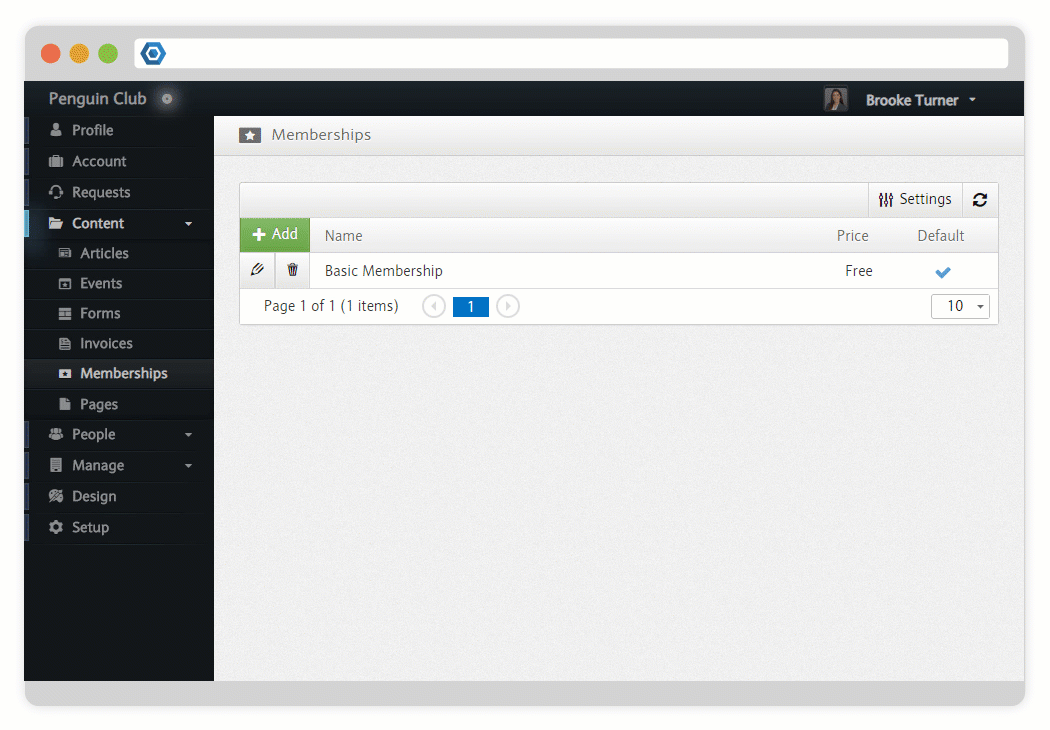 During this process, the following options are available:
During this process, the following options are available:
- Name*
- The name of the Membership, which will be used by perspective Users to choose which Membership they would like to Register for. If you only have a single Membership, the Name may not be displayed when signing up.
- Default
- Each Space has a single default Membership.
- Description
A description of the benefit of the Membership.
- Type
- Indicates whether the Member will have to pay for the Membership.
- Invite Only
- If enabled, the Membership will not be available to uninvited Users who attempt to Register for your Space. In order to allow Users to register, you must send Invitations.
- Notification
Recipients - A collection of emails that will receive notifications about this Membership. All Space Owners will already receive these notifications along with anyone given the Admin Permission on this Membership or the Admin Role for all Memberships.
- Discounts
Create Discounts for this Membership.
See Discounts.
- Fields
Create custom Fields for this Membership.
See Custom Fields.
- Permissions
Create Permissions for this Membership.
See Capabilities.
If you choose a paid Membership, the following additional options are available:
- Timeframe
- Indicates whether the Membership will expire after a Month, a Year, or whether it will last forever.
- Price
- The price that a Member must pay to register for the Membership.
- Auto Renew
If this is enabled, the Membership will attempt to automatically renew itself as it approaches expiration. If a Member does not have a valid Payment Method associated with their Account, they will be reminded several times to update their information.
See Subscriptions.
- Auto Renew
Receipt - Sends a receipt to the Member when their Membership is renewed.
Assigning a Membership
As an Admin, you can assign a specific Membership level to an existing Member.
Assigning a paid Membership to a Member assumes that they have paid for the Membership outside of the platform and will not charge their card. On the other hand, if a Member has paid for their Membership through the platform and it is changed, any remaining value in their Membership will be refunded before assigning the new Membership.
Membership Administrator can assign a Membership on the Member Dashbaord.
Next Steps
