Integrations allow you to connect your Member.buzz Space with other technology platforms.
Member.buzz currently offers the following integrations:
| Active Campaign | Track conversions with Active Campaign. |
Facebook Pixel | Feed data into Facebook's advertising API to help improve cross-selling. |
| Google Ads | Send data to your Google Ads account. |
| Google Analytics | Gather user data from Members visiting your Space. |
| Google Tag Manager | Gather and disseminate data to a variety of third-party platforms. |
| Hotjar | Gather information on how your Members use your Space. |
| Microsoft Ads | Track activity arising from your Microsoft Ad campaigns. |
| Microsoft Application Insights | Gather data about the usage of your Space using Application Insights. |
| Microsoft Clarity | Send heatmap data to Microsoft Clarity. |
| ZoomInfo WebSights | Send information to ZoomInfo WebSights. |
The following integrations are currently under development:
| Intuit QuickBooks | Feed your financial data into QuickBooks. |
| Slack | Push notifications about your Space into a Slack channel. |
Create an Integration
You can create one of the available integrations from your Integration Setup Dashboard:
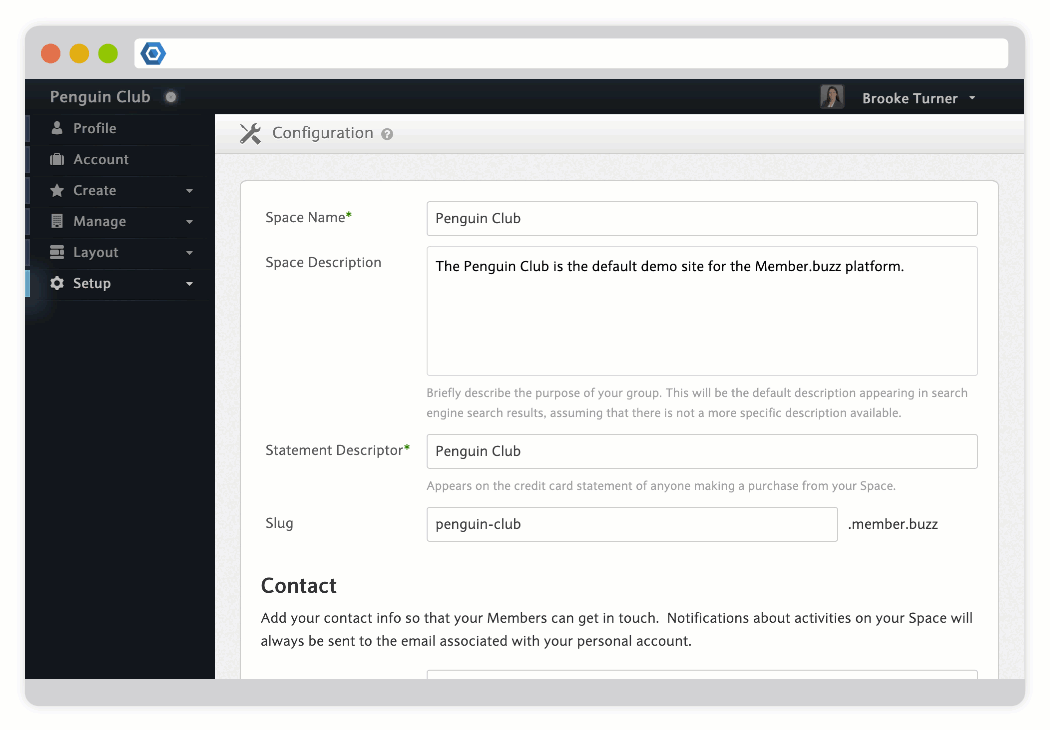
All integrations will be applied to all pages in your Space.
To integrate your Space with Facebook Pixel, you need to find your Facebook Pixel ID:
- Login to your Facebook Ads Manager Account.
- Click on the green plus sign button on the left sidebar.
- Choose Connect Data Sources and select Web.
- Choose Facebook Pixel and click Connect.
- Exit the wizard. Your Facebook Pixel ID is displayed next to "ID: " in the list of your data sources.
- For more information on obtaining a Facebook Pixel, refer to Facebook support.
Your Facebook Pixel ID should have the following format:
123456789876543
To integrate your Space with Google Ads, you need to find your Google Ads Conversion ID.
- Login to your Google Ads Account.
- Click the Tools & settings icon in the upper right corner of your account.
- Under Measurement, click Conversions.
- Click the + button.
- Choose Website.
- Create your conversion by filling in the different fields according to your needs.
- Go to step 2 by clicking Create and continue button.
- Click “Install the tag yourself“.
- Go to Google Tag Manager tab (even if you’re using it on your site).
- Copy the Conversion ID
The Conversion ID should be a set of numbers, for instance:
123456789
When creating an Integration with your Member.buzz Space, you should prepend your Conversion ID with "AW-". For instance:
AW-123456789
To integrate your Space with Google Analytics, you need to find your Google Analytics ID (also known as a Tracking ID or Measurement ID):
- Login to your Google Analytics account.
- Click Admin in the bottom left corner of the sidebar.
- In the Property column, click Data Streams, then Web.
- Click on the arrow on the right side of the page. There you will find your account's measurement ID.
- To read more about your Google Analytics ID, check out this Google support article.
Your Google Analytics ID should consist of 1-2 letters (normally "G", "UA", "YT", or "MO"), followed by a hyphen and a combination of additional letters, numbers, and hyphens. For instance:
UA-123456-7
Next Steps
