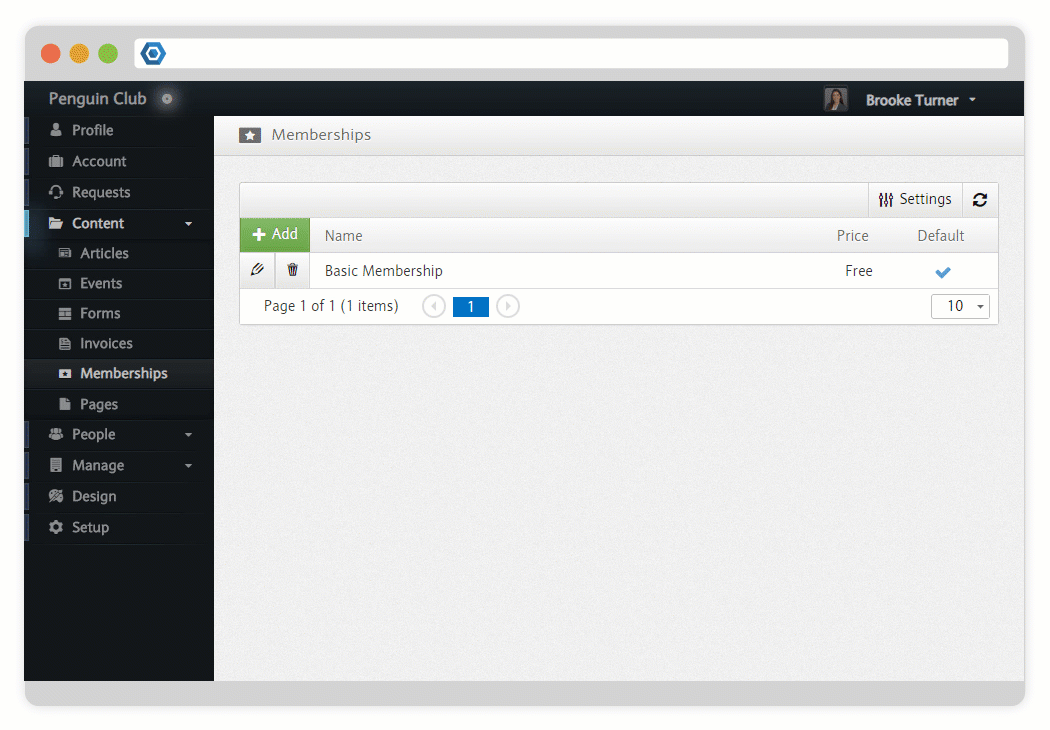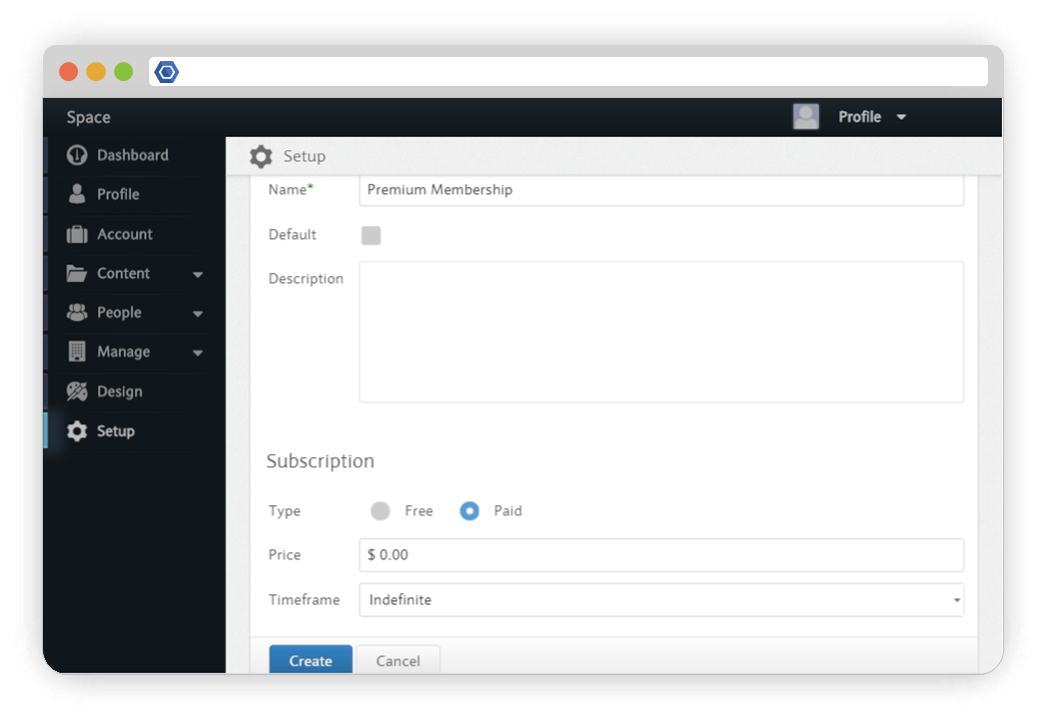Page History
Versions Compared
Key
- This line was added.
- This line was removed.
- Formatting was changed.
Memberships allow Users to register for a Space. Organizers can use Memberships to collect dues and categorize Members into groups - allowing Organizers to enable different functionality based on a Member's Membership level.
| Tip |
|---|
| Note |
|---|
People who register to join your Space can be given different types of Memberships and varying levels of Capabilities. |
Members can join multiple Spaces, but each Member can only have one active Membership per Space. |
Creating a Membership
When a Space is first created, it will include a default, free Membership. In order to give perspective Users a choice when they Register, a second Membership must be created using the Membership Dashboard:
| Screenshot |
|---|
|
During this process, the following options are available:
| Definition List | ||||||||||||||||||
|---|---|---|---|---|---|---|---|---|---|---|---|---|---|---|---|---|---|---|
|
If you choose a paid Membership, the following additional options are available:
| Definition List | ||||||||
|---|---|---|---|---|---|---|---|---|
|
Assigning a Membership
As an Admin, you can assign a specific Membership level to an existing Member.
| Warning |
|---|
Assigning a paid Membership to a Member assumes that they have paid for the Membership outside of the platform and will not charge their card. On the other hand, if a Member has paid for their Membership through the platform and it is changed, any remaining value in their Membership will be refunded before assigning the new Membership. |
Membership Administrator can assign a Membership on the Member Dashbaord.
Default
When you first create a site, the default Membership type is called Membership and is free.
Custom
There are a few changes you can make to the default membership type. For example, you can change its name from Membership to something else, or make it a paid Membership and set a price.
| UI Step |
|---|
Press the Content button on the left of the Dashboard, and then press Membership when it appears. A list of all your site’s Membership types will then appear. 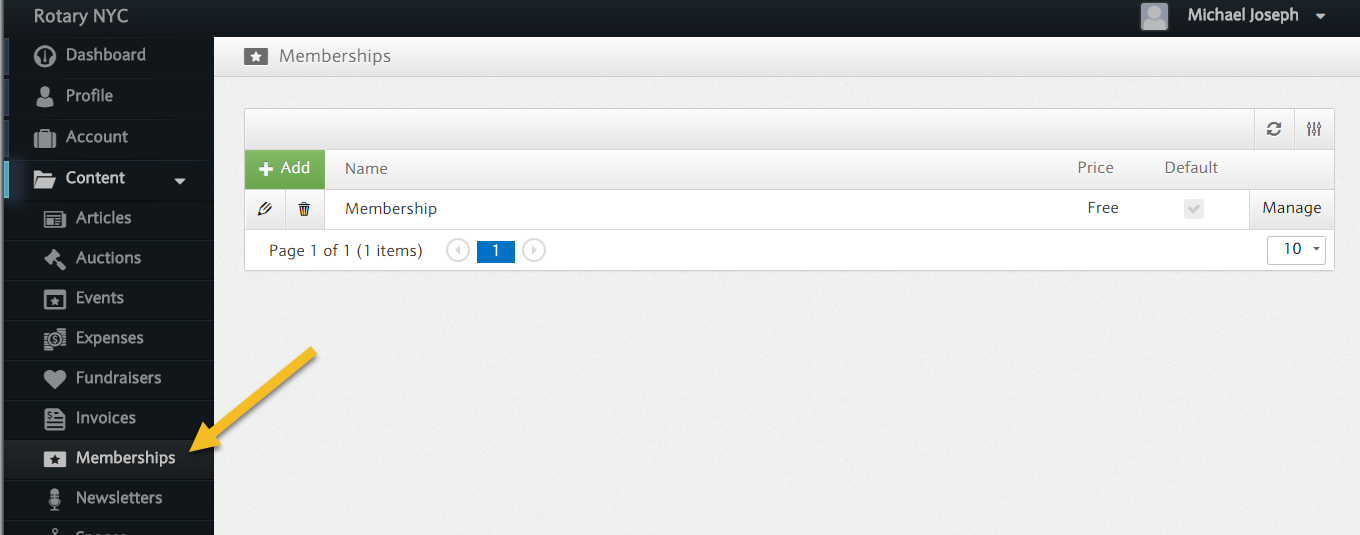 Image Removed Image Removed |
| UI Step |
|---|
From here, you can create a new Membership type by pressing the green Add button, or edit an existing Membership by pressing the button with a pencil icon. 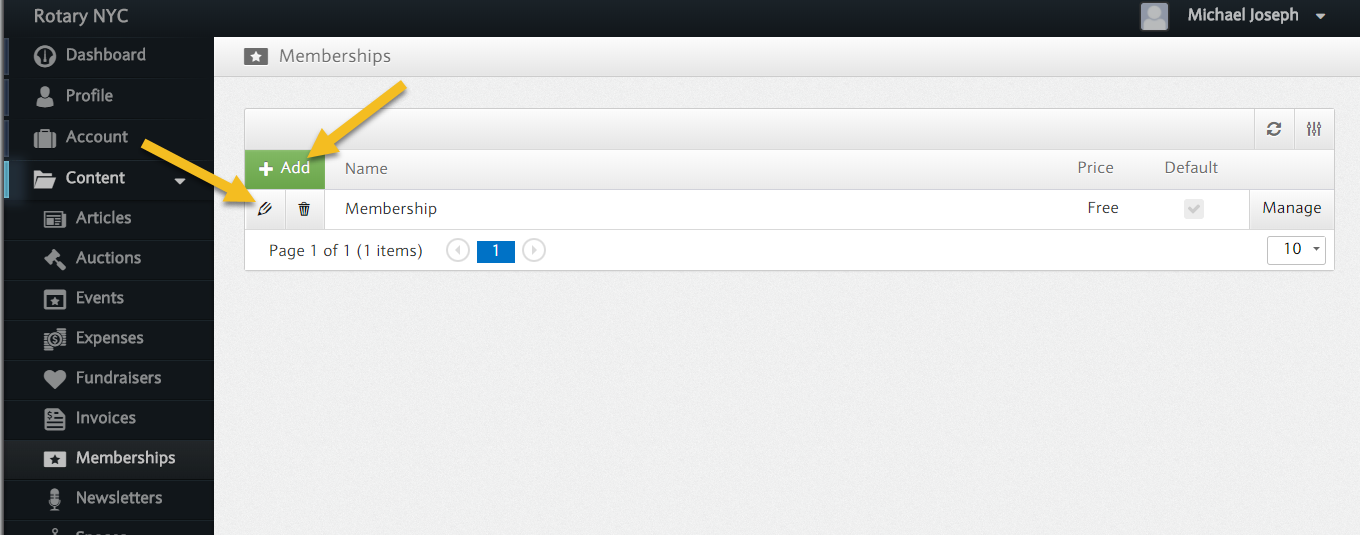 Image Removed Image Removed |
| UI Step |
|---|
After pressing either button, various options for the Membership will appear — press the blue Create button at the bottom of the page when you are done creating a new Membership, or the blue Save button in the same spot if you are editing an existing Membership. 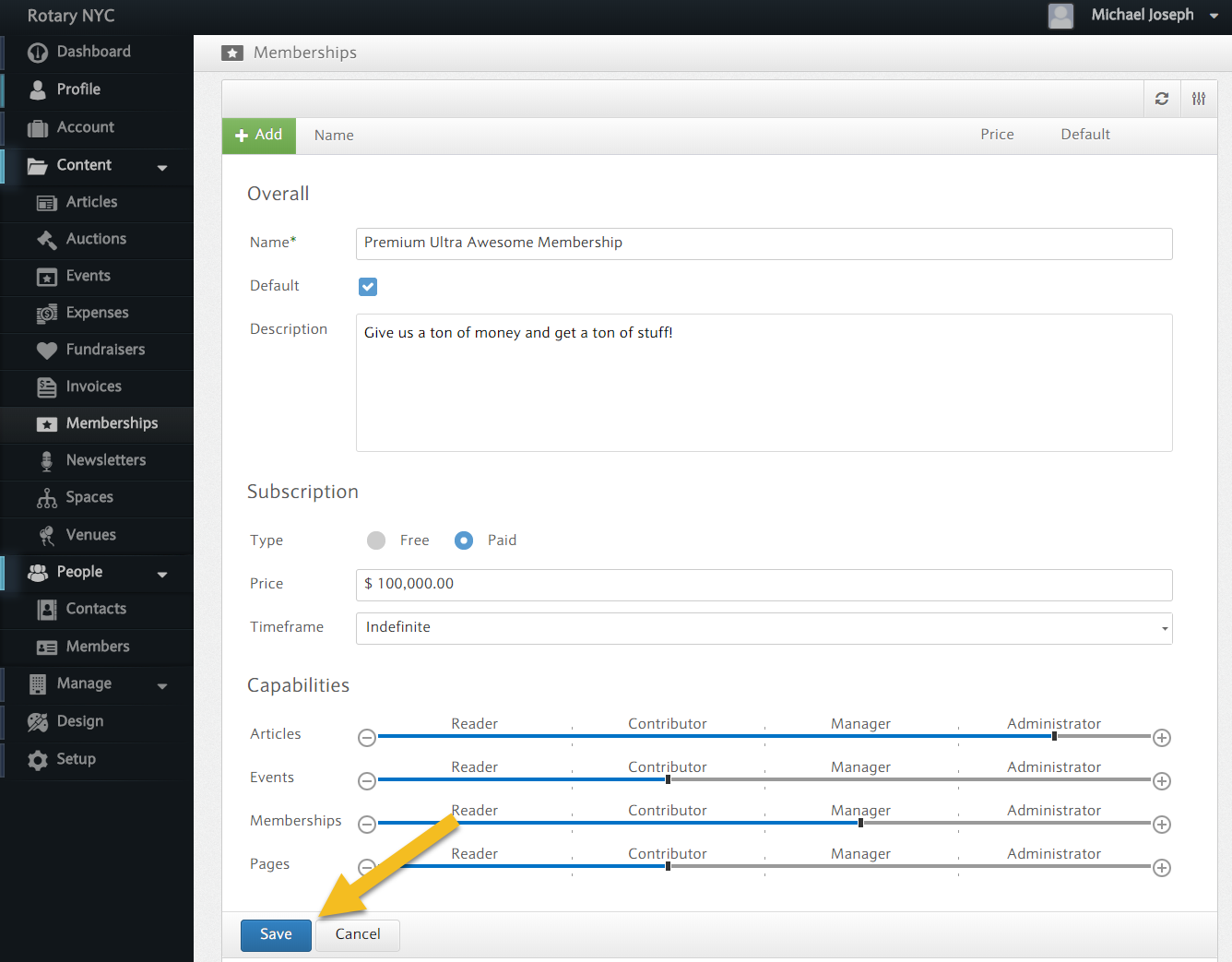 Image Removed Image Removed |
| UI Step |
|---|
You have the option to select if the Membership you are editing is Free or Paid. Selecting the Paid option will prompt you to select a price and a time frame. The time frame selection will then charge the set Membership fee monthly, yearly, or just once. The yearly and monthly options — Recurring Memberships — will also allow you to choose the duration for which the payments will be made. For example, to offer a three-month paid Membership, first select Months from the timeframe drop-down menu and then enter 3 into the duration box.
|
Recurring Memberships
Recurring Memberships are a type of Subscription, where users are charged on a recurring basis via their default card. Organizers can choose to prescribe certain Capabilities to these Subscriptions as well.
Disabling Memberships
You can choose to disable Memberships for your Space at any time by going to your Setup overview, and unchecking the Memberships box.
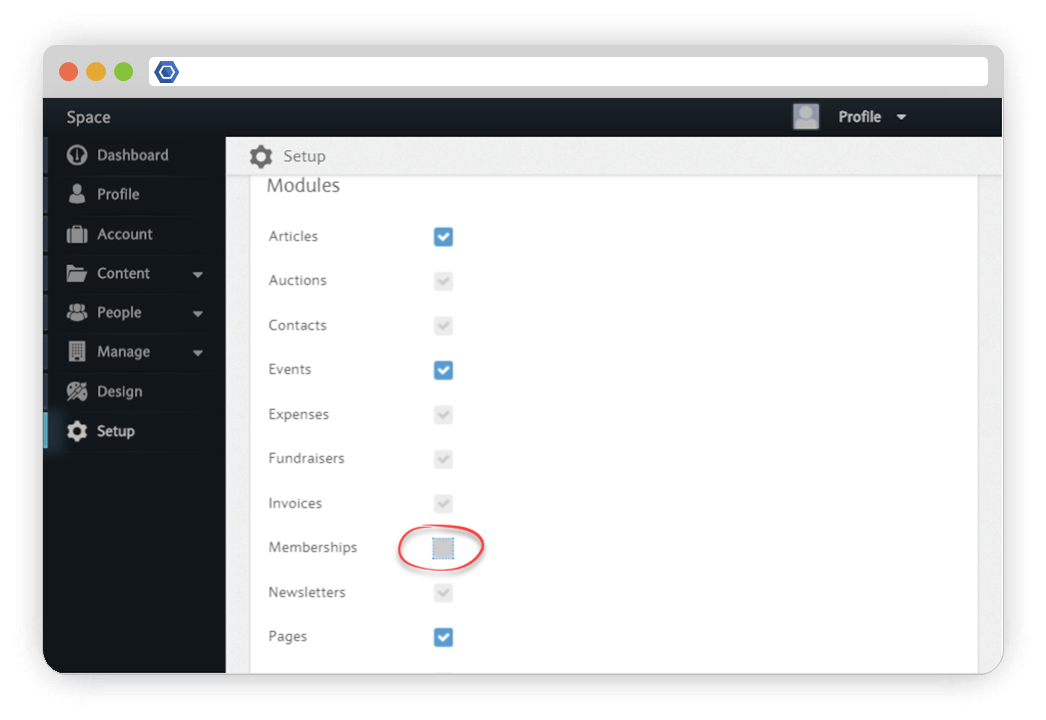 Image Removed
Image Removed
| Nextsteps |
|---|
|