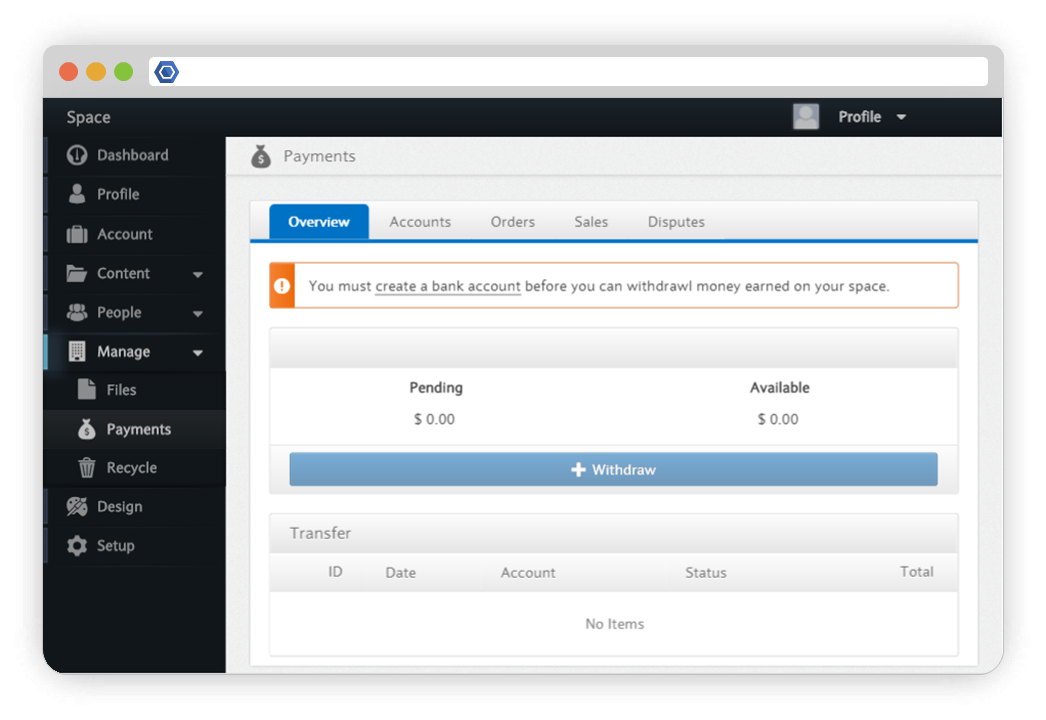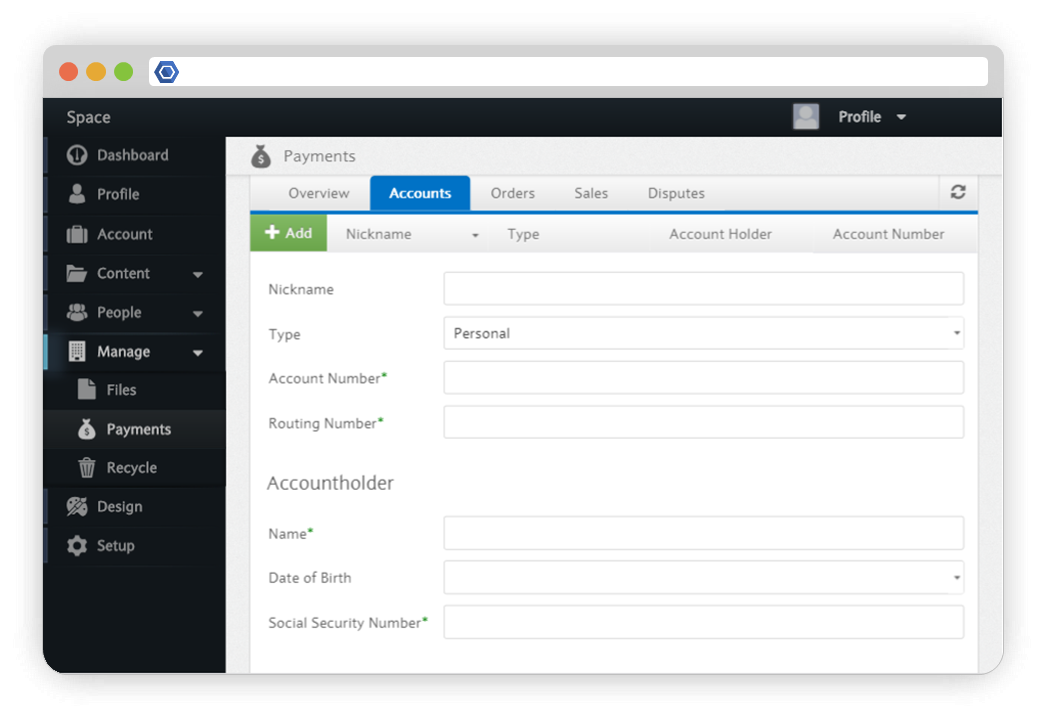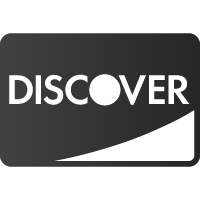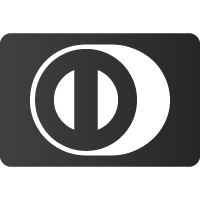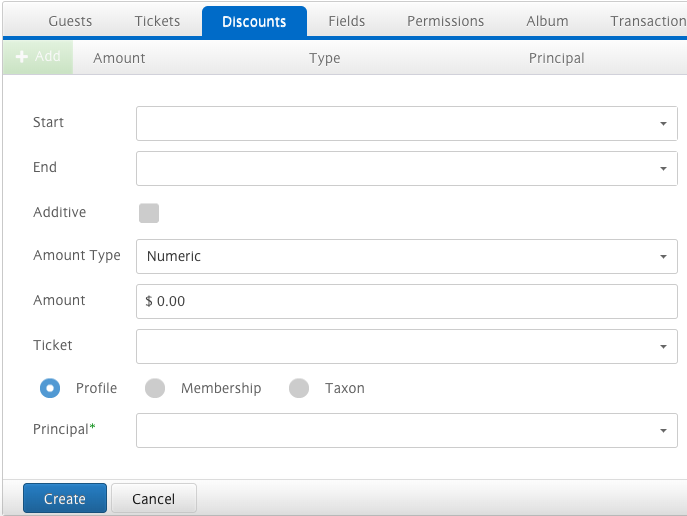The Payments section allows you to view the accounts, orders, sales, and disputed transactions associated with your account.
Overview
The Overview tab displays your account balance and account statement. In order to withdraw money, you must first create a bank account.
Payer
With any of the paid content types, you have the ability to specify whether you would like any fees associated with purchases to be passed onto your members or whether they should be absorbed by your cost.
Transferring to a Bank Account
Accounts
The Accounts tab allows you to create and manage bank accounts for your space. To create an account, click the add button and enter your personal information.
Orders
The Orders and Sales tabs display any orders and sales on your Space.
Disputes
The Disputes tab lists any payment disputes (e.g. if someone requested that their card company cancel a purchase made on your Space) that have occurred on your Space.
Transfers
As soon as your Space has completed some paid transactions, you will see your Available Balance increase in your Payment Dashboard.
Disputes
A Dispute occurs when one of your customers informs their bank that their account was used to make a purchase without their consent. Whenever a dispute is filed against your Space, you will have an opportunity to respond with evidence that the customer actually did purchase your goods.
You can view your current disputes here:
Payment Methods
Member.buzz currently accept payments through all major credit cards and direct transfers from bank accounts across the world. This is part of our effort to assure the best possible access to our platform. Currently, only bank accounts held in United States Dollars are accepted. Here you can read the requirements for Credit card transactions and Bank Transfers.
Requirements for Credit card Transactions
All information is required to be from the credit card holder
- Name as stated on the card
- Credit Card Number
- Expiration Date
- Card Verification Value (CVV)
Requirements for bank transfers
All information is required to be from the account holder
- Name
- Social Security Number (SSN)
- Address
- Account Number
- Routing Number
Currencies
Member.buzz accepts a growing number of currencies to assure access to as many customers around the world.
In the table below you can find the currently accepted currencies, as well as the currencies which will be accepted in the future.
Currently accepted
| U.S. Dollar |
Coming soon
| Euro | |
| British Pound |
Accepted in the future
| Japanse Yen | |
| Australian Dollar | |
| Canadian Dollar | |
| Swiss Franc | |
| Chinese Yuan |
Discounts
Issuing discounts is easy at Member.buzz, which can be given to individual members, specific membership types or membership categories.
The process is as follows:
1) Go to the 'Events' page in your dashboard
2) Select your event and press the 'Edit' button
3) Press the heading button 'Discounts' and hit 'Add'. The following screen will appear
4) The following steps are necessary to add the discount to a selection
- You start by selecting the dates in between the discount will be valid
- At the 'Amount type' you are able to state if the discount goes in a specific amount, or a pre-determined percentage
- Next you select the type of ticket you want the discount to apply to
- The last step is to select if the discount should apply to a specific profile, membership-type or taxon, followed by making the selection in the section below
If you have any other questions regarding discounts, feel free to ask the support team at support@member.buzz
Transfers
We make it easy to transfer collected funds on your Member.buzz space to your own personal bank account.
After a payment is made on your space, the value of the transaction is added to the Pending Balance of the space. It takes 3 business days before the pending amount will show up on the Available Balance of the space.
If you want to transfer your Available Balance of your Member.buzz space to your personal of business bank account, this can be done in the Manage Payment Dashboard. You start by setting up your bank information in the Accounts Tab, followed by initiating the transfer from the first screen. After the transfer is confirmed, it can take up to 5 business days for the transfer to be processed.