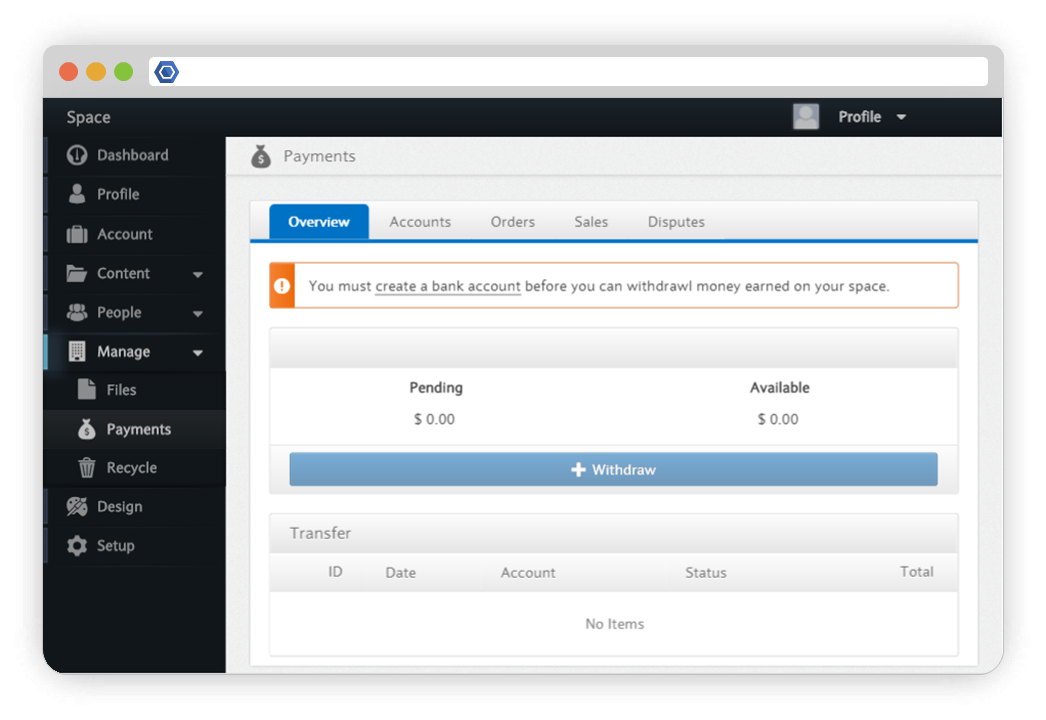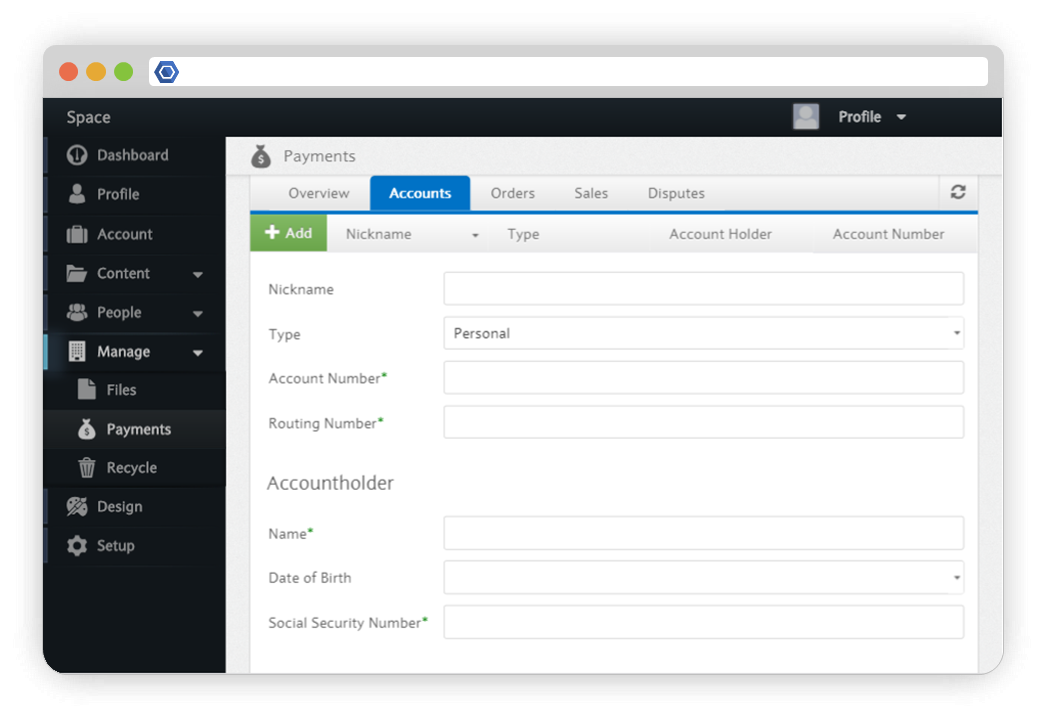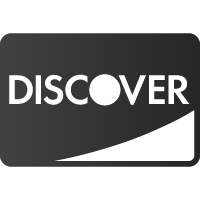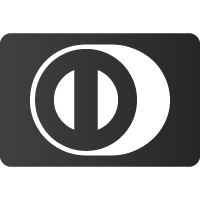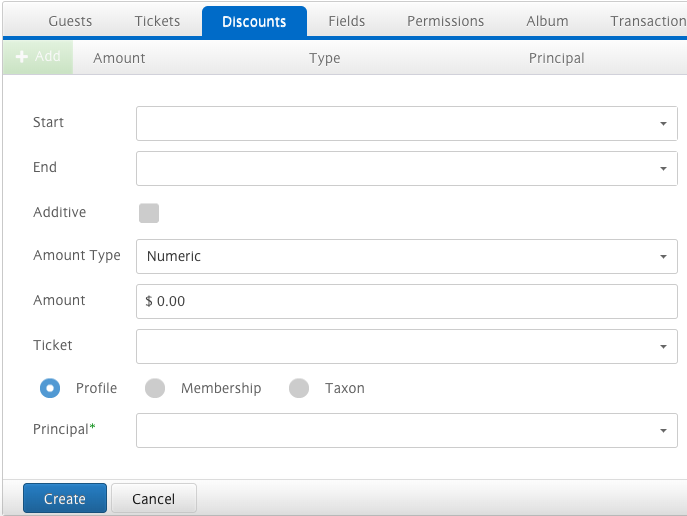Page History
...
Overview
The Overview tab displays your account balance and account statement. In order to withdraw money, you must first create a bank account.
Payer
With any of the paid content types, you have the ability to specify whether you would like any fees associated with purchases to be passed onto your members or whether they should be absorbed by your cost.
...
Accounts
The Accounts tab allows you to create and manage bank accounts for your space. To create an account, click the add button and enter your personal information.
Orders
The Orders and Sales tabs display any orders and sales on your Space.
Disputes
The Disputes tab lists any payment disputes (e.g. if someone requested that their card company cancel a purchase made on your Space) that have occurred on your Space.
Transfers
As soon as your Space has completed some paid transactions, you will see your Available Balance increase in your Payment Dashboard.
Disputes
A Dispute occurs when one of your customers informs their bank that their account was used to make a purchase without their consent. Whenever a dispute is filed against your Space, you will have an opportunity to respond with evidence that the customer actually did purchase your goods.
You can view your current disputes here:
Requirements for Credit card Transactions
All information is required to be from the credit card holder
- Name as stated on the card
- Credit Card Number
- Expiration Date
- Card Verification Value (CVV)
...
- Name
- Social Security Number (SSN)
- Address
- Account Number
- Routing Number
...
...
...
...
Accepted in the future
...
...
Transfers
We make it easy to transfer collected funds on your Member.buzz space to your own personal bank account.
...
...
...
...
Shipping
...