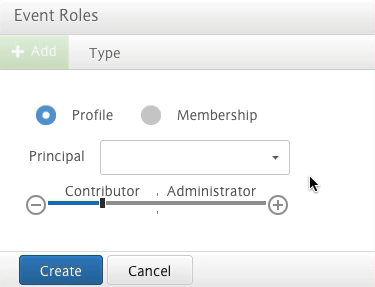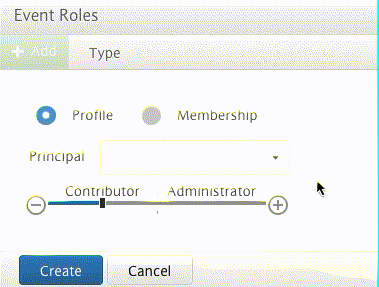Page History
...
1) Open your dashboard, and open the events tab.
2) Press the 'settings' button in the top right corner to open op the general event settings.
3) In the page that opens, you will see two sections. A slider to set the overall events settings, which determines how members and non members can interact with the events, and a section below that to change the different roles members can have within the event.
For the first section, the different options are:
...
You start by clicking the Add button to open up the screen. You then select if you would like to set new rules for a specific member, or for membership types you have specified.
Below you find a drop down menu which you can use to select the member or membership type you want, and the slider below is used to assign a certain role.
When you create a new event, the permissions and roles set in the general settings will be taken over to the new event. However, each individual event you create you are able to change the roles and permissions for that specific events without affecting the others, where are the general settings serve as a default setting for new events.