Navigating to the Menu Page
As a User, you can maneuver to the Menu Page from your homepage, by first navigating to your Dashboard, scrolling to the Setup tab, and then clicking on Layout.
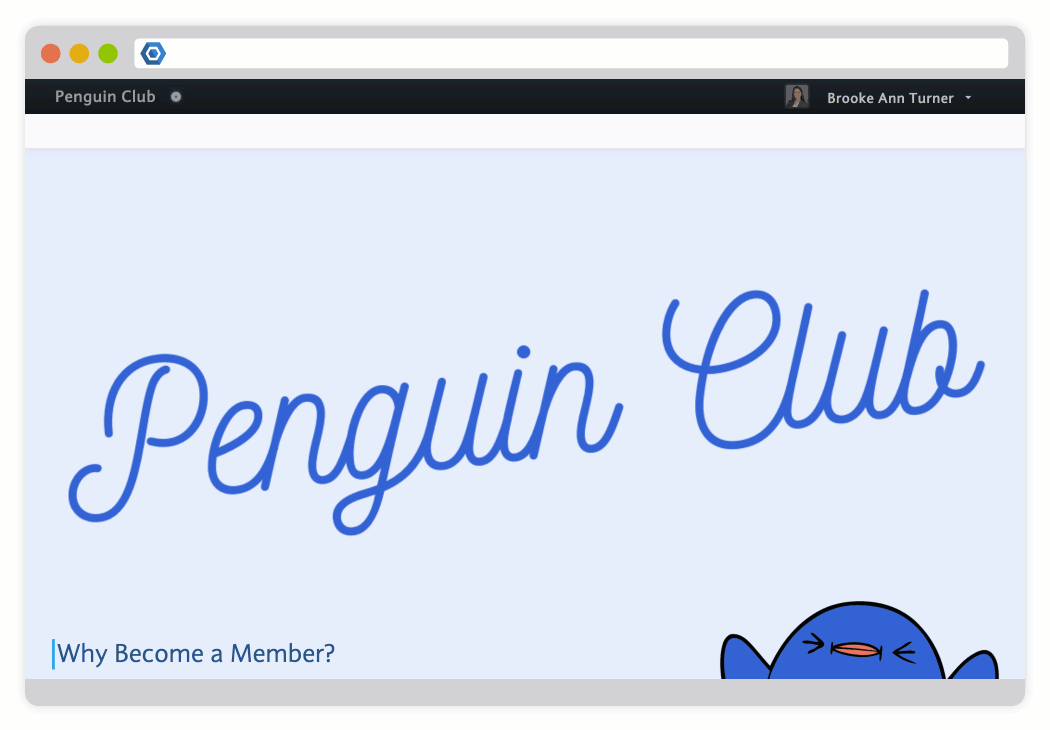
Adding and Removing Menu Items
After navigating to the Menu page, you can alter which Menu items appear on your Default Page by adding, removing, or editing your Menu items. To add a Menu items, first click the green +Add button. You will then be prompted to insert information about the Page you wish to Add. By default, Member.buzz Spaces start with these Menu items: People, Events, and Contact.
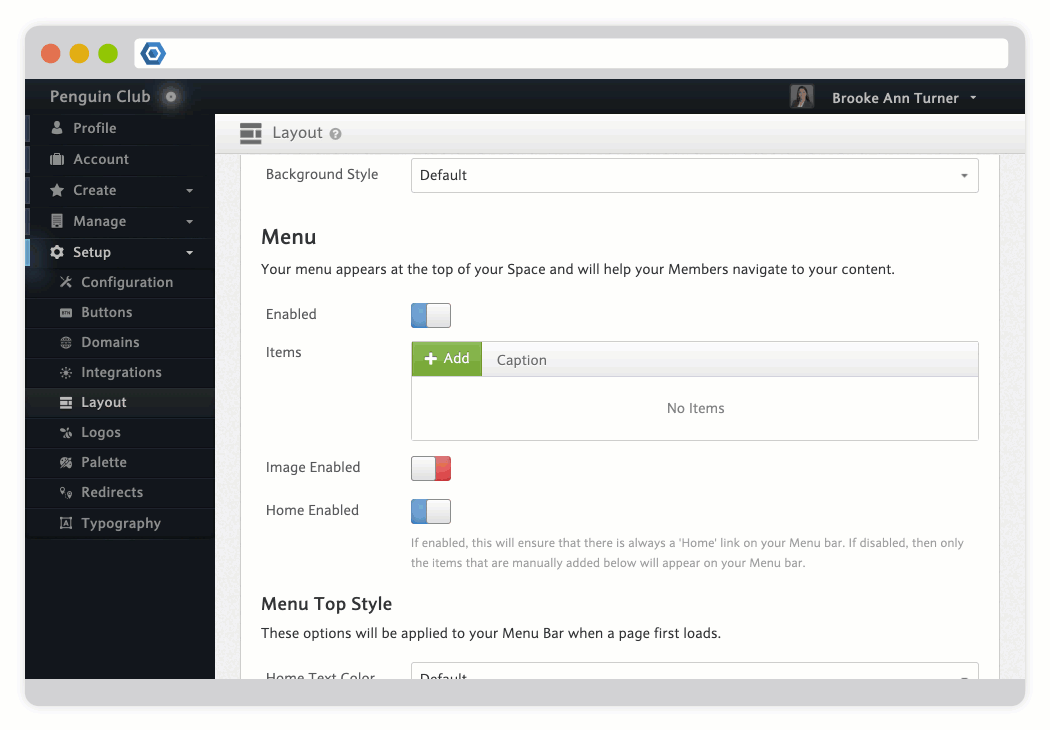
Editing the Order of Your Menu
You can change the order in which Menu items appear on your Default Page by dragging the Menu item into the desired position on the Menu list.
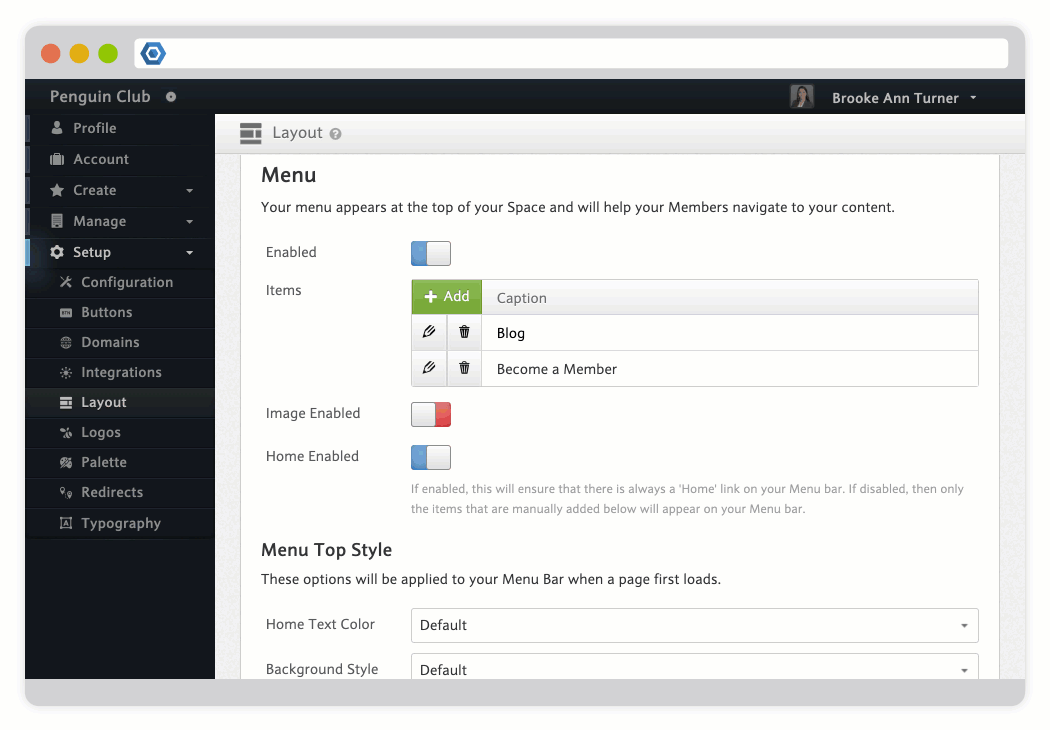
Customizing Your Menu
You can customize the color of the Menu bar, Menu text, as well as customize the color of the scroll Menu and Menu text by using the dropdown Menu to select a color, or by inserting your own custom color for your organization.
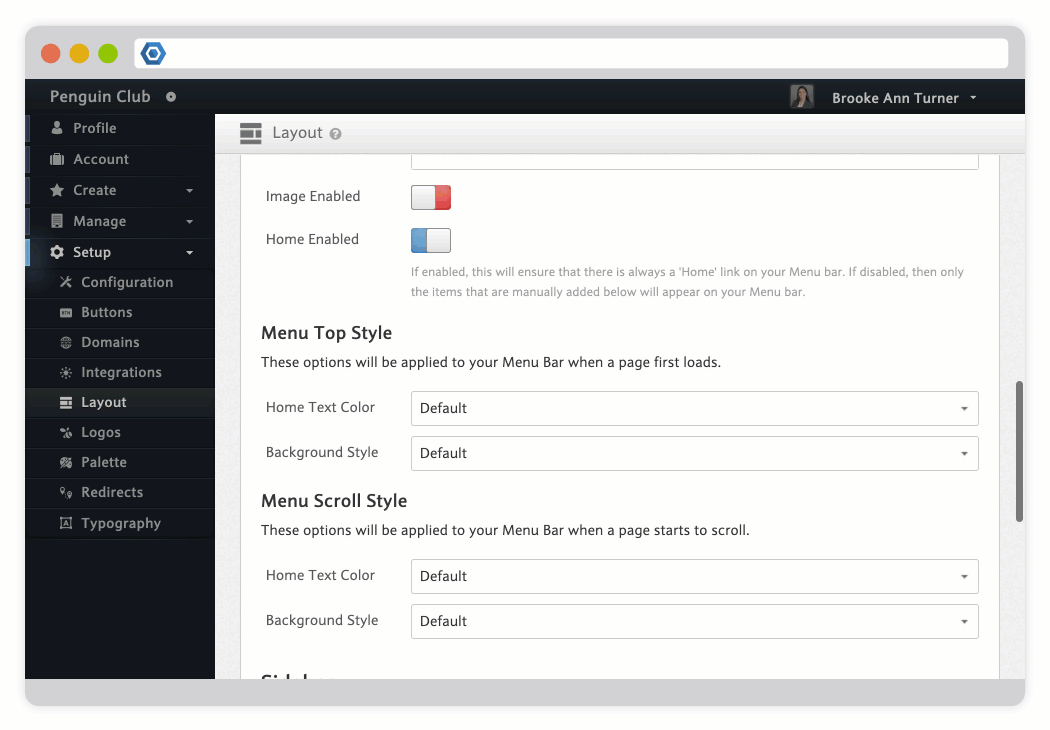
Next Steps
