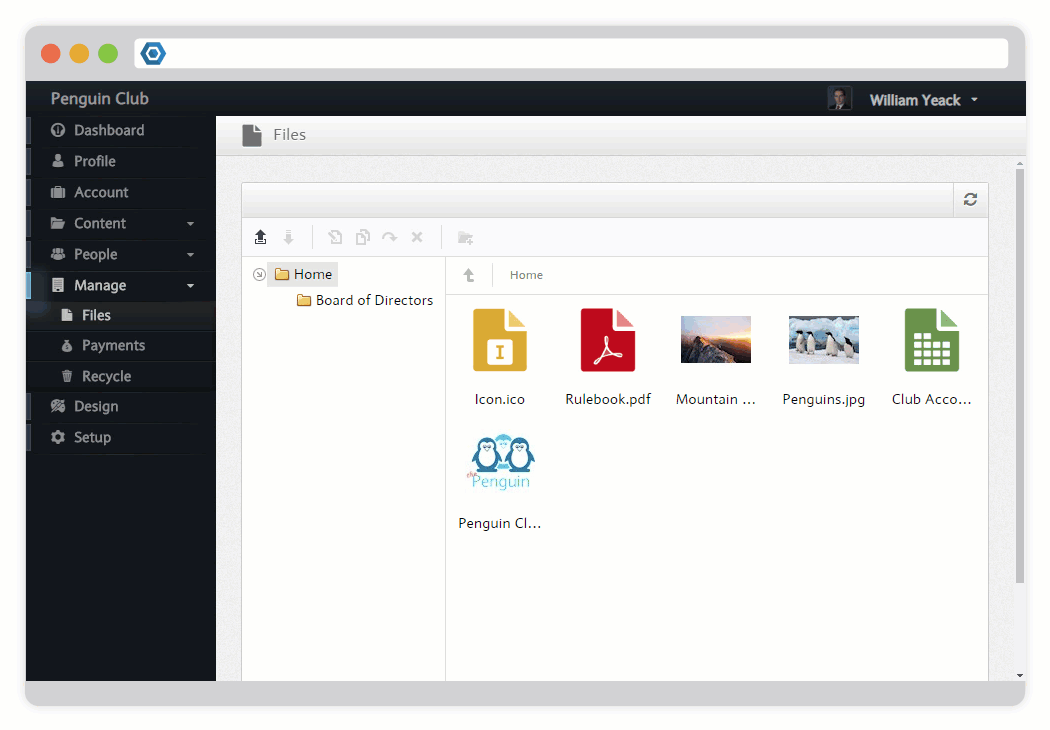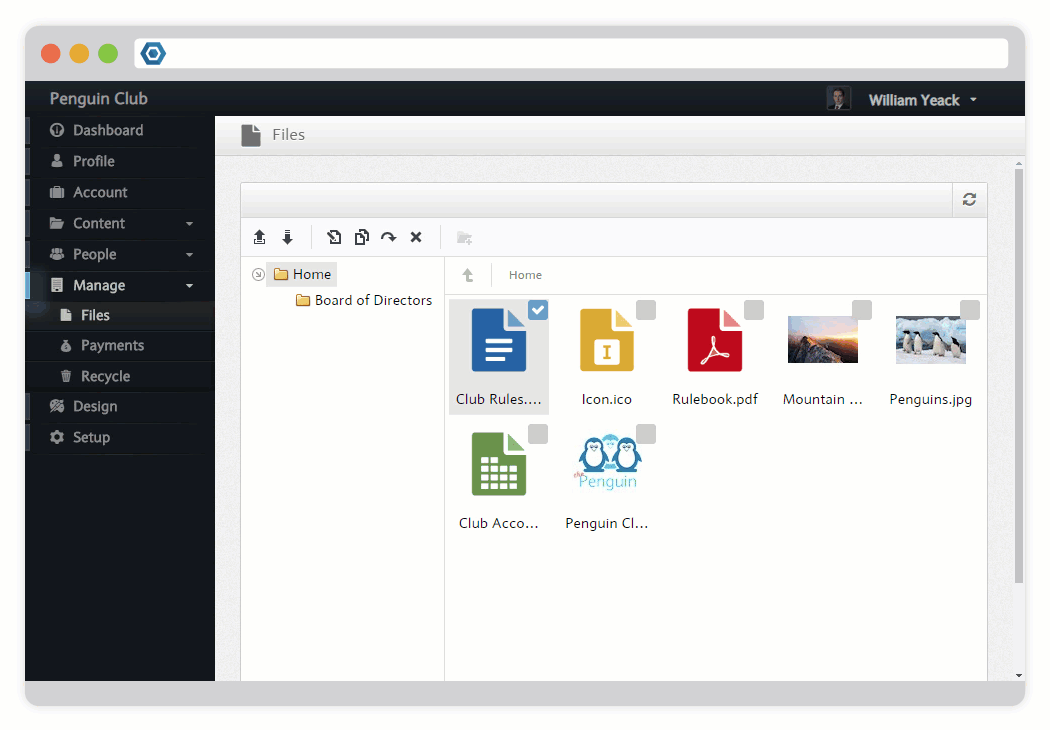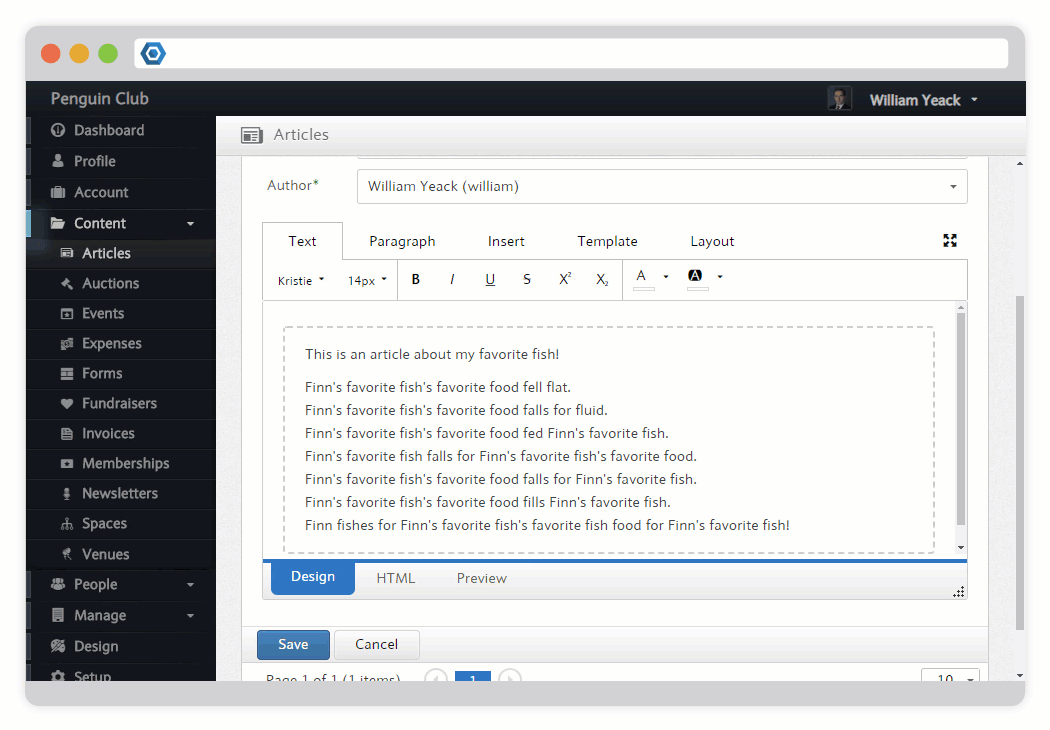Page History
...
...
| multiple | false |
|---|---|
| enableHeadingAttributes | false |
| enableSorting | false |
| class | confluenceTable borderless |
| enableHighlighting | false |
...
...
...
...
...
...
...
...
...
...
...
The Files tab allows you to upload files to your space. You will then be able to access these files in the Designer. You can also choose to upload some files directly into the Designer, and these files will then appear in the Files tab. To upload a file, click the upload button on the top left corner (circled below).
...