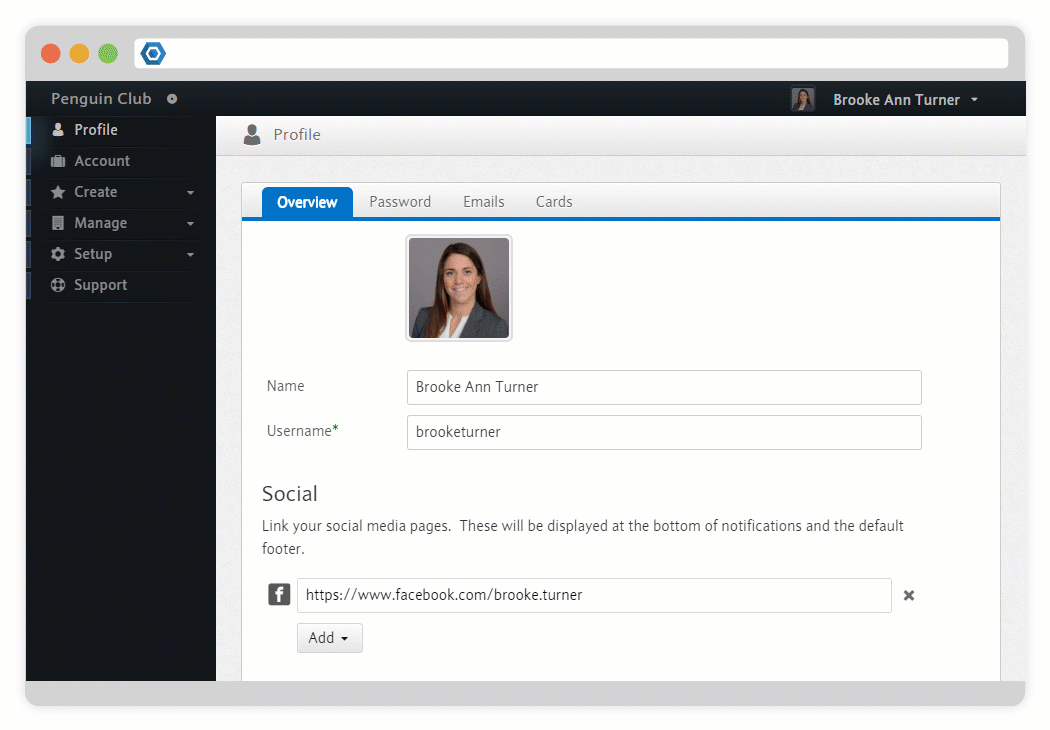Page History
Versions Compared
Key
- This line was added.
- This line was removed.
- Formatting was changed.
Every Member.buzz site Space comes with a free subdomain that can be used to access your site. Default domains are composed of your site's Slug and the Member.buzz domain. For instance, if your organization is called The Penguin Club, you might choose to have the following address:
https://penguin-club.member.buzz
Let's say that you have purchased the following custom domain from a domain registrarA custom domain allows you to have a completely unique URL, for instance:
https://www.penguin-club.org
You If you want to map your own domain, you first have to purchase it from a Domain Registrar (e.g. GoDaddy or Register.com). After you own the domain, you can also map this custom domain to your Member.buzz Space buzz Space by following these steps:
| UI Steps | |||||||||||||||||||||||||||||||||||||||||||||||||||||||||||||||||||||||||||||||||||||||||||||
|---|---|---|---|---|---|---|---|---|---|---|---|---|---|---|---|---|---|---|---|---|---|---|---|---|---|---|---|---|---|---|---|---|---|---|---|---|---|---|---|---|---|---|---|---|---|---|---|---|---|---|---|---|---|---|---|---|---|---|---|---|---|---|---|---|---|---|---|---|---|---|---|---|---|---|---|---|---|---|---|---|---|---|---|---|---|---|---|---|---|---|---|---|---|
| |||||||||||||||||||||||||||||||||||||||||||||||||||||||||||||||||||||||||||||||||||||||||||||
|
After your custom domain has been mapped to your Space, you can edit it again and mark it as an Email Domain. This will ensure emails originating from your Space will use your newly mapped domain. In order to ensure that emails on a custom domain are successfully delivered, you must follow some additional steps.
| Nextsteps |
|---|