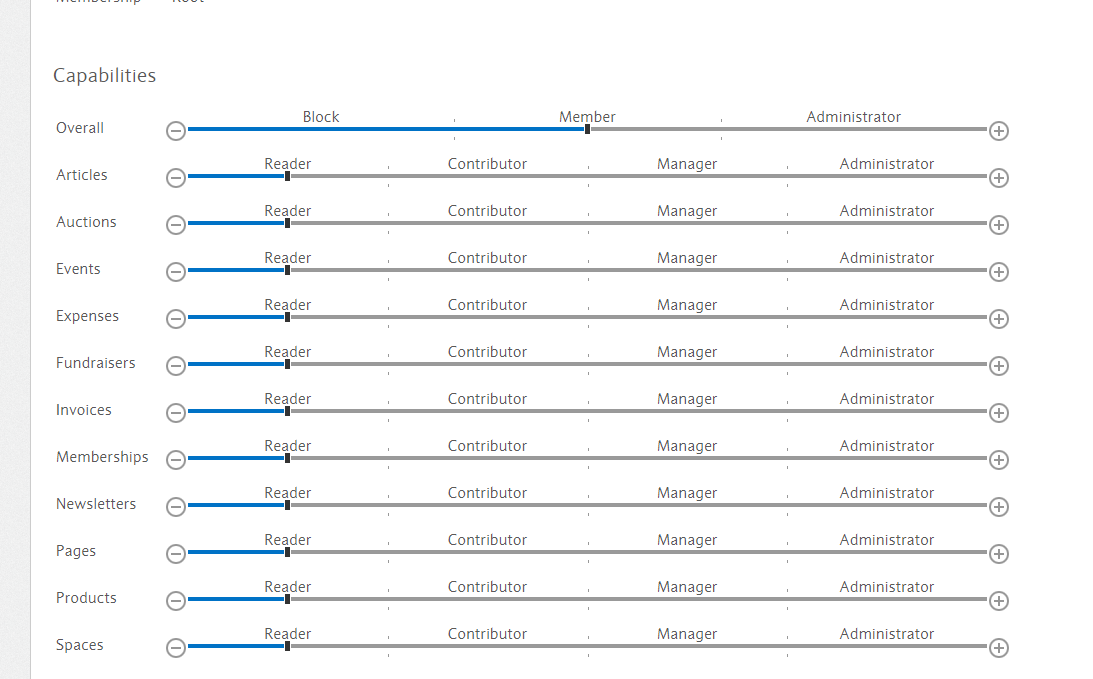Page History
You can easily change manage a Member's Permissions capabilities for the your entire siteSpace, a Module, or a single Post.
Whenever a Member views a page, they will have one of the following capabilities:
| Layout | ||||||||||||||||||||||||||||||||||||||||||||||
|---|---|---|---|---|---|---|---|---|---|---|---|---|---|---|---|---|---|---|---|---|---|---|---|---|---|---|---|---|---|---|---|---|---|---|---|---|---|---|---|---|---|---|---|---|---|---|
|
A Member's
- A Module's
For spaces, it is either a Member or Owner.
Roles and Permissions
A Role describes a Member's capability across your entire Space or an entire Module whereas a Permission describes
Space Permissions
Space
Space Permissions are managed in your Member Dashboard, located at the following URL:
...
Then, you can change the "Capability" of the user:
User permissions can apply to specific posts, a particular Dashboard module, or the entire Space. By default, read is the position given for each item. Sometimes a permission is irrelevant to a particular item(e.g. there's probably no reason to restrict members from viewing a particular module). The table below gives a description of each permission level and to which items it is applicable.
| Description of Permissions | |||||||
|---|---|---|---|---|---|---|---|
| Post | Module | Space | |||||
Deny Restricts the member from viewing the item. | Applicable | Not Applicable | Applicable | ||||
Read Allows the member to view and comment on the item. | Applicable | Applicable | Applicable | ||||
Contribute Allows the member to create new content for the item. | Not Applicable | Applicable | Applicable | ||||
Manage Allows the member to create new content and edit content created by other members. | Not Applicable | Applicable | Applicable | ||||
Administrate Allows the member to change the settings of the item. | Applicable | Applicable | Applicable | ||||
Each Space can have an unlimited number of Administrators. To manage the overall permissions of your members, go to the Member Dashboard:
...
Alternatively, you can keep them as a Member and make them an Administrator for a specific type of content.
Events
At Member.buzz, we want to make it easy for space holders to assign different permissions to different users. It works as follows:
...
For the first section, the different options are:
| Event Setting | View events | Create events | Manage events |
|---|---|---|---|
| Public | Everyone, including non-Members | Members (Contributors) | Members (Administrators) |
| Private | Members | Members (Contributors) | Members (Administrators) |
| Restricted | Members (Readers) | Members (Contributors) | Members (Administrators) |
In the second section, you can select different roles for specific members or membership-types.
...