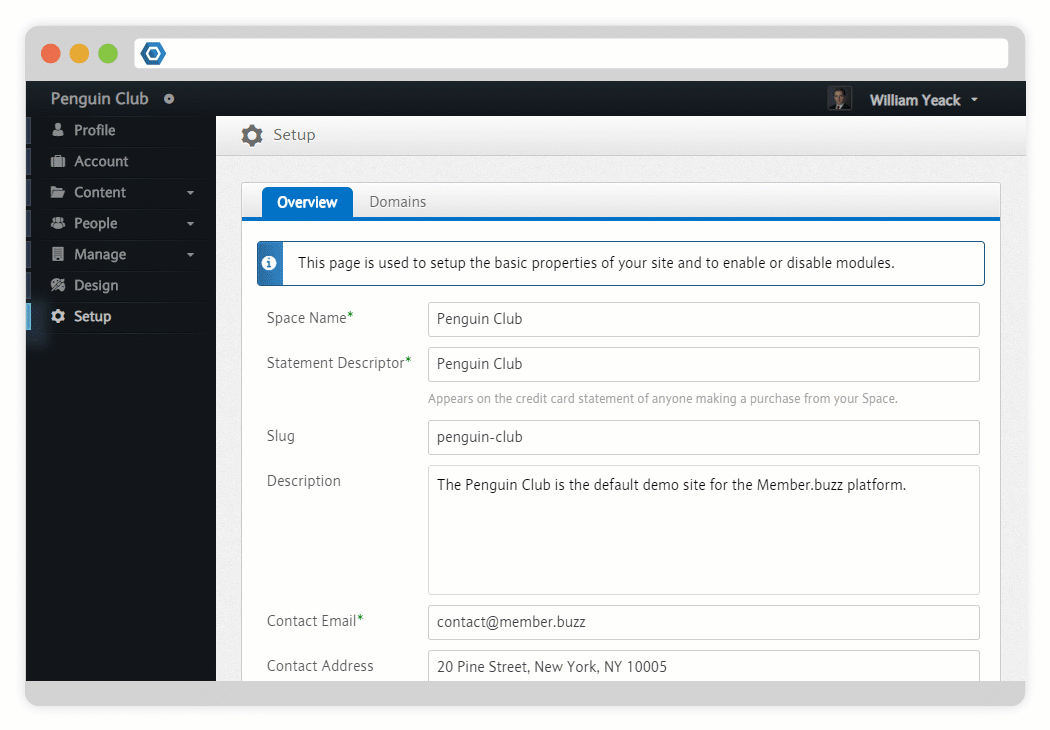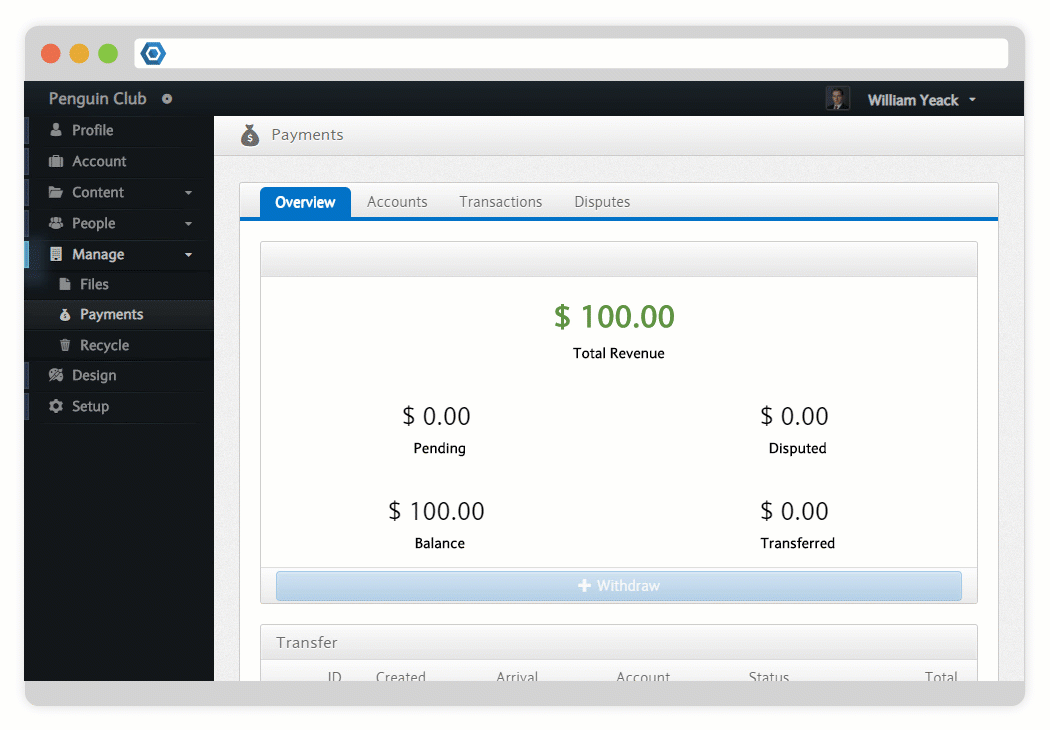Page History
| Note |
|---|
| This page outlines how to transfer funds to your bank account after members have purchased items on your Space. |
...
| size | small |
|---|
| UI Step |
|---|
Navigate to the Payments DashboardIf funds are ready to transfer, this will show an Available Balance. In order to withdraw money, you must first create an Account. |
| UI Step |
|---|
Create AccountClick on the Accounts Tab to ensure that you have created an Account to allow you to transfer money from your Space into your bank account. |
...
Initiate Transfer
...