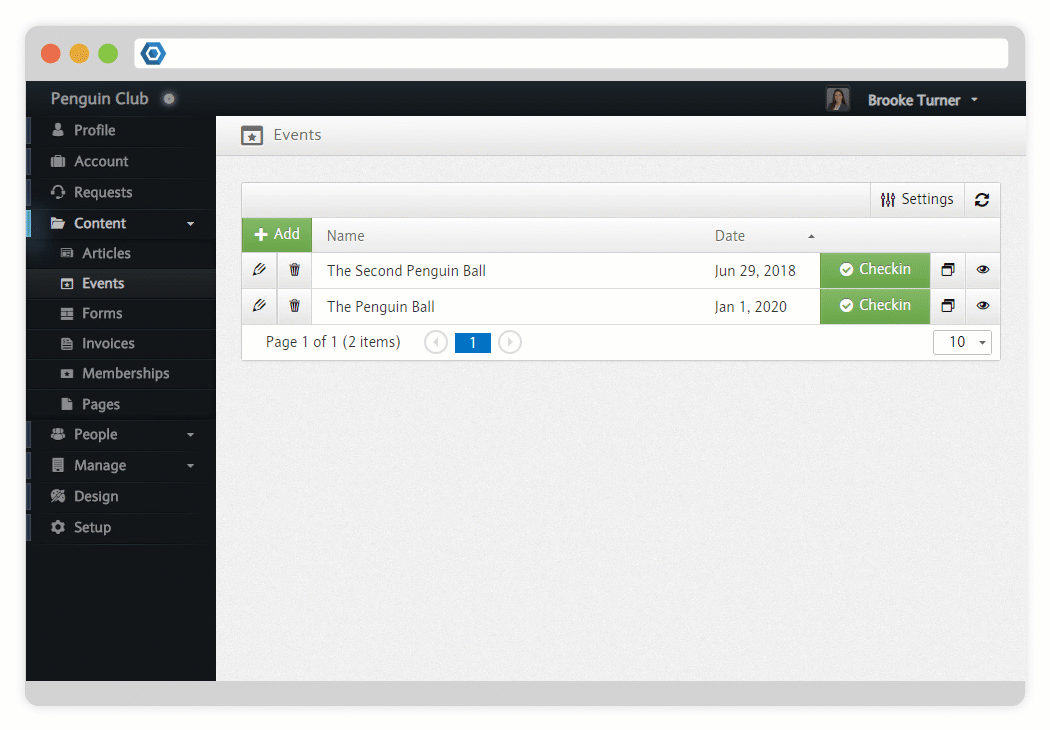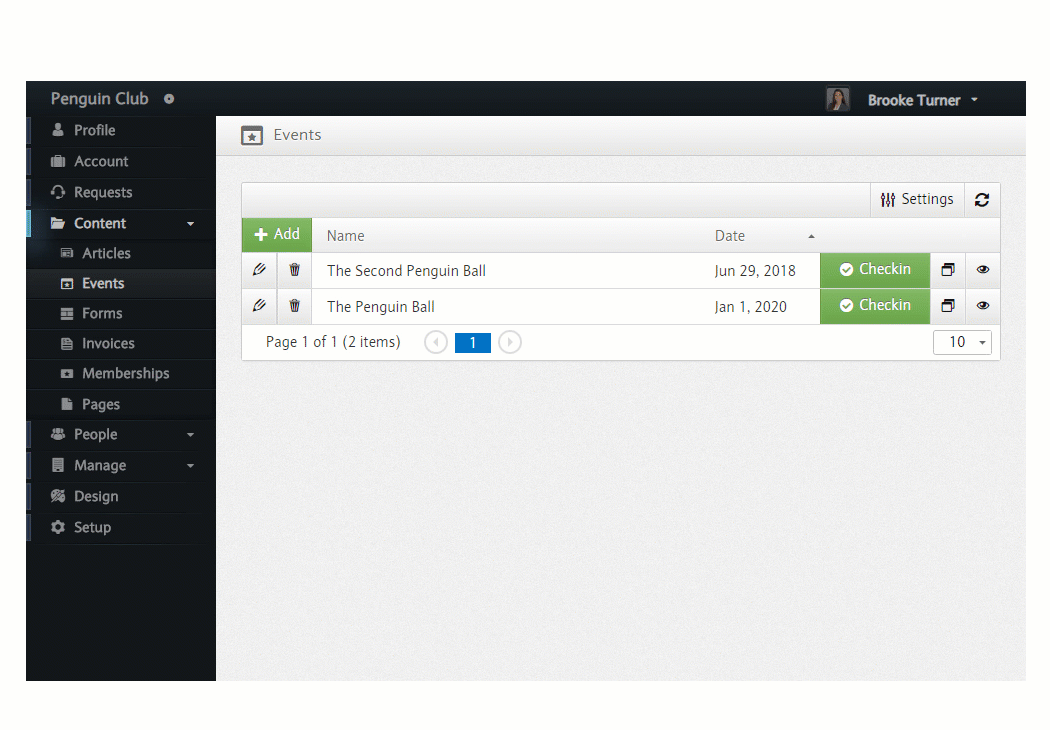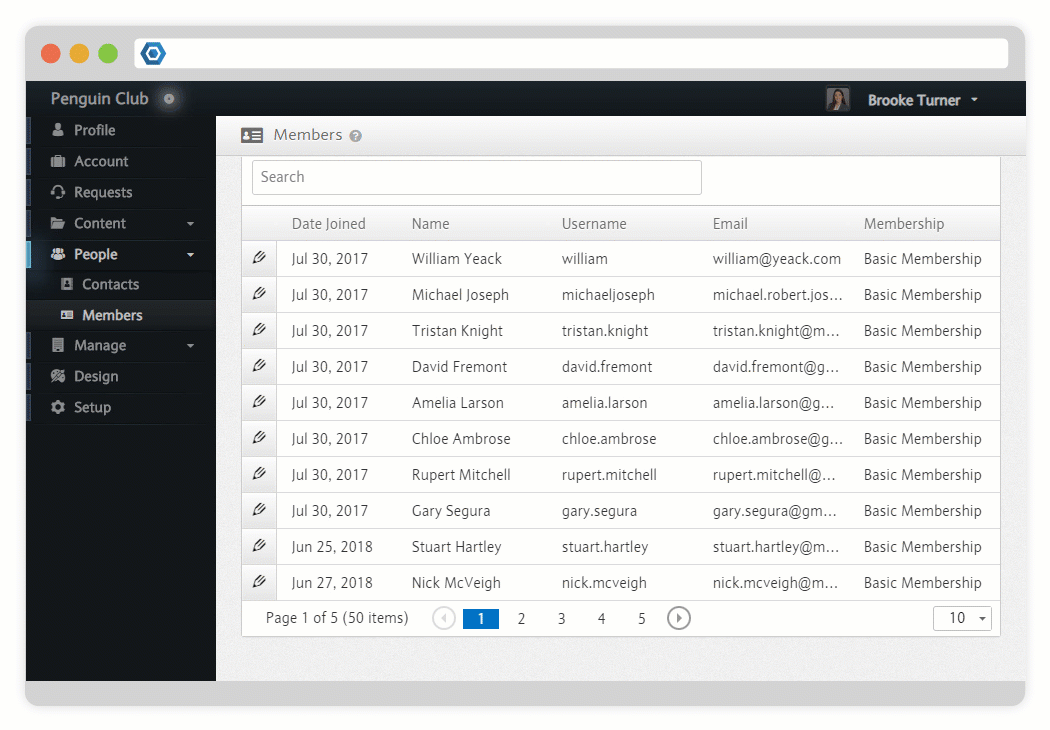Page History
| Note |
|---|
| You can easily manage a Member's capabilities for your entire Space, a Module, or a single Post. |
...
...
...
...
...
Deny
...
...
...
...
...
...
Read
...
...
...
...
...
Contribute
Can read and interact with the Post (create comments, purchase tickets, etc.).
| Layout column | ||||||||
|---|---|---|---|---|---|---|---|---|
| ||||||||
AdminCan read and interact with the Post (create comments, purchase tickets, etc.). |
As a Space Organizer, you are able to control the capabilities of users using a mixture of Roles and Permissions.
Space Privilege
...
...
...
...
...
...
...
...
...
...
...
Organizer
Can access all content on the Space.
If the Space Privilege is set to Deny or Organizer, this will supersede everything else in determining a Member's Capability.
Module Accessibility and Role
A Module's Accessibility determines the default Capability for an entire Module.
...
...
...
...
...
Public
This is the default level, allowing everyone (Visitors, Users and Members) to see the Post.
Members with the Contribute Role can create new events while Members with the Admin Role can manage all Posts.
| Layout column | ||||||||
|---|---|---|---|---|---|---|---|---|
| ||||||||
PrivateOnly Members are able to see the Post. An explicit or inherited Admin Role must be must be granted to enable editing, which can be assigned on the Module Settings Dashboard. |
| Layout column | ||||||||
|---|---|---|---|---|---|---|---|---|
| ||||||||
RestrictedOnly Members with an explicitly assigned or inherited Role can interact with Posts within this Module. |
For instance, if the Event Module's Accessibility is set to Private, no events will be visible to anyone who is not logged in. After setting the Module's Accessibility, assigning a Role can give specific Members access to content.
Post Accessibility and Permission
...