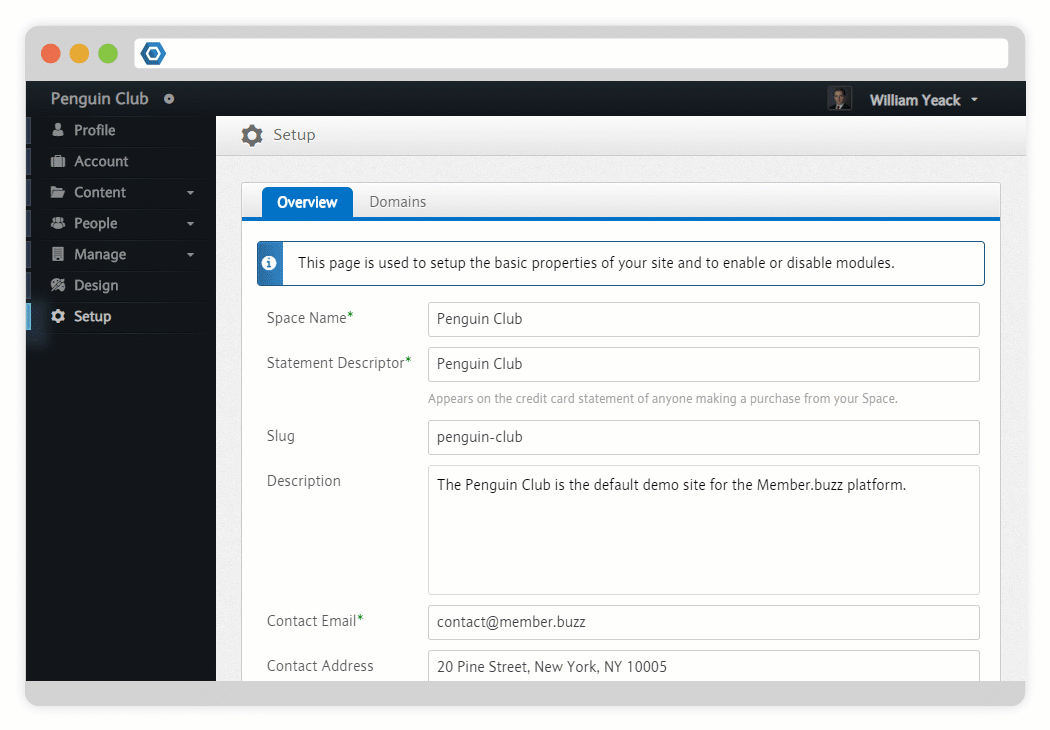Page History
Versions Compared
Key
- This line was added.
- This line was removed.
- Formatting was changed.
| Equivalent |
|---|
Member.buzz allows you to collect payments for a variety of Post Types. This page outlines how to transfer funds to your bank account after Members have purchased items on your Space.contains some of the basic information on how payments are collected.
| Tip |
|---|
This page contains general information about the payments capabilities of Member.buzz. For information on how to manage payments in your Space, see Commerce. |
Anchor Currencies Currencies
Currencies
| Currencies | |
| Currencies |
Member.buzz accepts a growing number of currencies to assure access to as many customers around the world. In the table below you can find the currently accepted currencies, as well as the currencies which will be accepted in the future.
| Accepted | |
|---|---|
| U.S. Dollar |
| Coming Soon | |
| Euro |
| British Pound |
| Japanese Yen |
| Australian Dollar |
| Canadian Dollar |
| Swiss Franc |
| Chinese Yuan |
Anchor Payment Methods Payment Methods
Payment Methods
| Payment Methods | |
| Payment Methods |
Member.buzz accepts payments through all major credit cards.
 Image Added
Image Added  Image Added
Image Added  Image Added
Image Added  Image Added
Image Added  Image Added
Image Added  Image Added
Image Added
| Anchor | ||||
|---|---|---|---|---|
|
Setting up a Discount is easy at Member.buzz, which can be given to individual Members, or specific Membership types or Membership categories.
If you have any other questions regarding discounts, feel free to ask the support team at support@member.buzz.
| Anchor | ||||
|---|---|---|---|---|
|
A Dispute occurs when one of your customers informs their bank that their account was used to make a purchase without their consent. Whenever a dispute is filed against your Space, you will have an opportunity to respond with evidence that the customer actually did purchase your goods.
| Nextsteps | ||
|---|---|---|
| UI Steps | ||
|
| UI Step |
|---|
Navigate to the Payments DashboardIf funds are ready to transfer, this will show an Available Balance. In order to withdraw money, you must first create an Account.
|
Create Account
Click on the Accounts Tab to ensure that you have created an Account to allow you to transfer money from your Space into your bank account.
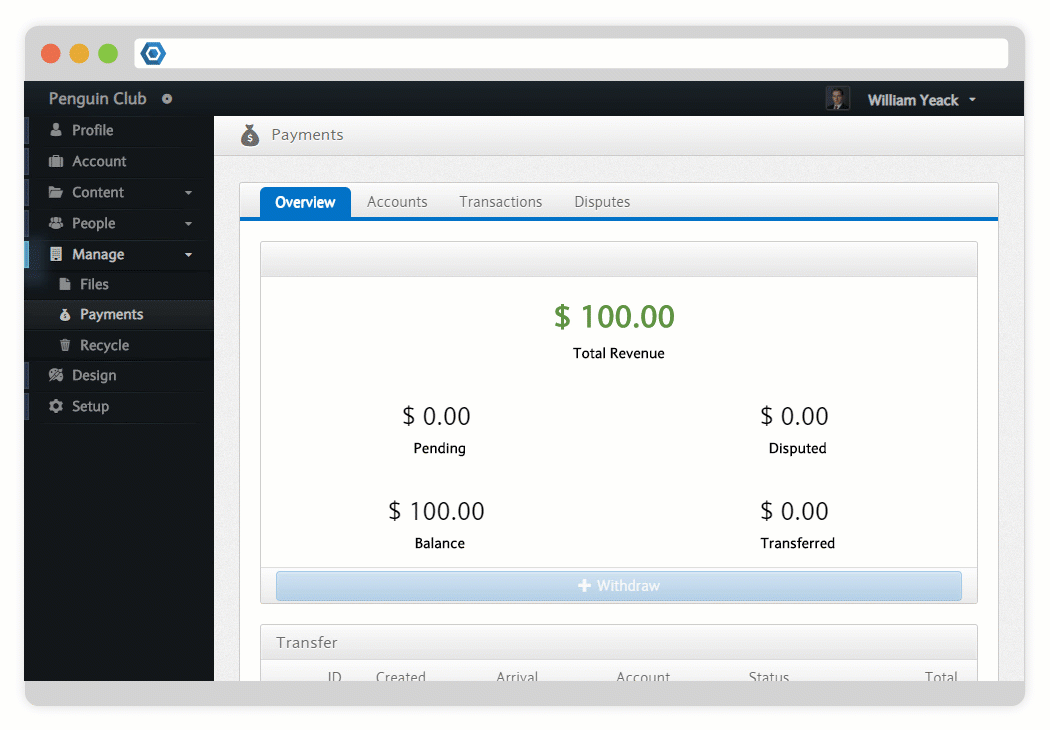 Image Removed
Image Removed
Accounts are one of two types:
- Personal
- Business
All Bank Accounts require the following:
- Account Number
- Routing Number
| UI Tab | ||
|---|---|---|
| ||
Personal accounts are owned by individuals. These require the following:
|
| UI Tab | ||
|---|---|---|
| ||
Business Accounts are owned by a company. These require the following:
Additionally, you must provide information on an individual who is a signatory of the account.
|
The following forms of identification are acceptable:
- Passport
- Passport Card
- Driver's License
- State ID Card
- Resident Permit ID
- Green Card
- Child ID Card
- NYC Card
- U.S. Visa Card
Please note that all sensitive information undergoes multiple layers of encryption to ensure that it does not fall into the wrong hands. (See Security and Compliance).
| UI Step |
|---|
Initiate TransferOnce you have created an Account, return to the Overview Tab of the Payments Dashboard and click on Withdraw. After the transfer is confirmed, it can take up to five business days for the transfer to be processed. |