On several pages throughout a Space's Dashboard, Organizers are able to export content.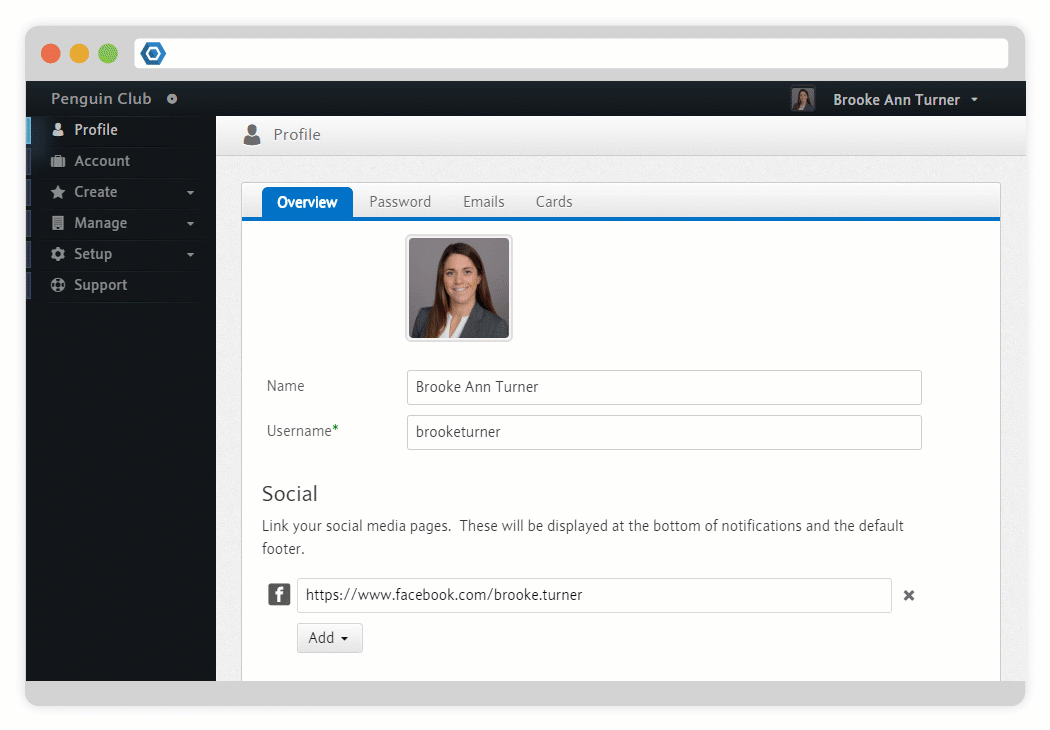
Exports will contain any custom fields that are not deleted and for which at least one response has been collected.
Member Exports
Exporting a list of your Members will include any relevant fields created for your Members or your Memberships.
Importing Data
Members
Ideally, your Members will register for your Space on their own, since they will be able to utilize a single Account to access multiple Member.buzz Spaces. However, it can sometimes be useful to import an existing list of Members into your Space, especially when migrating from a different system.
Imports are processed using a CSV file containing the required information on your new Members. At the very least, this file must contain the following fields:
Username
- The username that will be used for the Member's Account.
- The email that will be used for the Member's Account. This is where the Member's new login information will be sent (including their password).
- Membership Name
- The name of the Membership to enroll the Member in. If this is a paid Membership, they will be manually registered as if you had manually specified which Membership to assign to an existing Member in the Member Dashboard.
Username and Email has to be unique across all Spaces on Member.buzz. If there is a conflict with the Email field, an invitation will be sent to the user with a link to register with your Space using their existing Account. If there is already a Member on your Space with a given Email, it will be skipped.If there is a conflict with a Username, a number will be appended to it to make it unique.
You also have the option of including information on the following built-in Fields:
Name
- The User's First and Last Name. If the Member already exists, this will be ignored.
- Email Aliases
- Alternative emails that should be associated with the new Member. If the Member
- Membership Expiration
- The date that the Membership will expire. If this is not included, then the Membership will use its default properties.
Finally, you can reference any custom Fields or Taxonomies to associate with your imported Members. To ensure that custom fields end up in the right place, the column headers must be named as following:
| Type |
|---|
Profile FieldsProfile Fields are created in your Member Dashboard and are associated with a Member regardless of which Membership they register with. Format Examples |
Membership FieldsMembership Fields are created in your Membership Dashboard and are associated with any Member who has chosen to register with a given Membership. Format Examples |
TaxonomiesTaxonomies help to organize your Members into groups that can then be granted special access. Format Examples |
The easiest way to see the required format for importing new Members is to do an export of your existing Members using the CSV file type.
Next Steps
