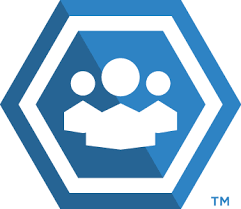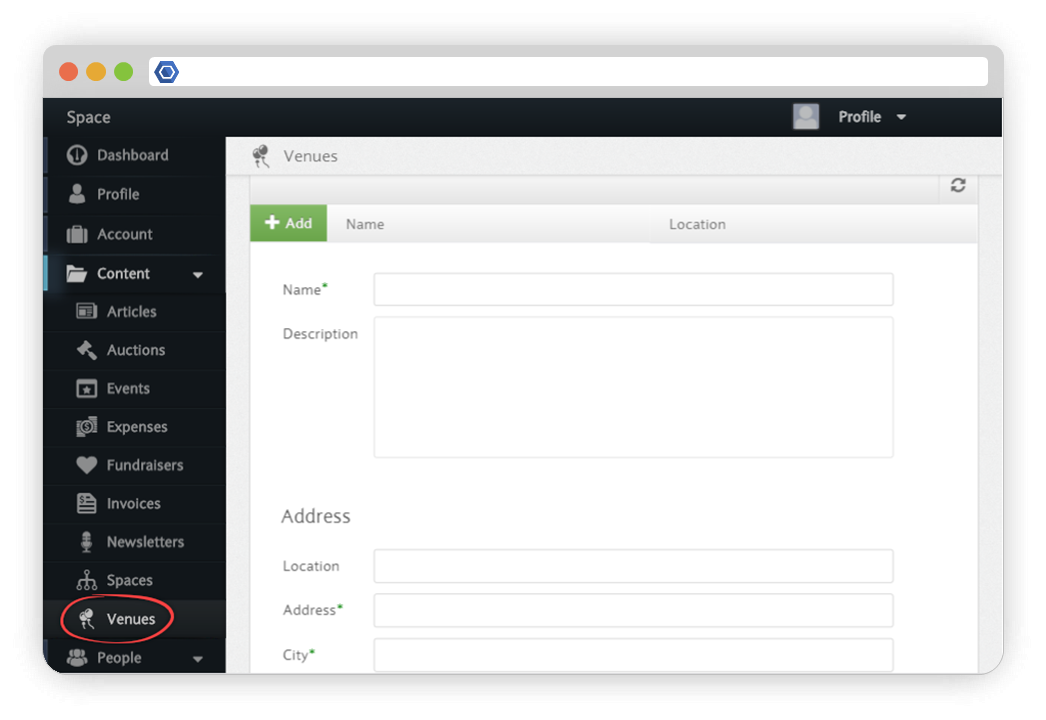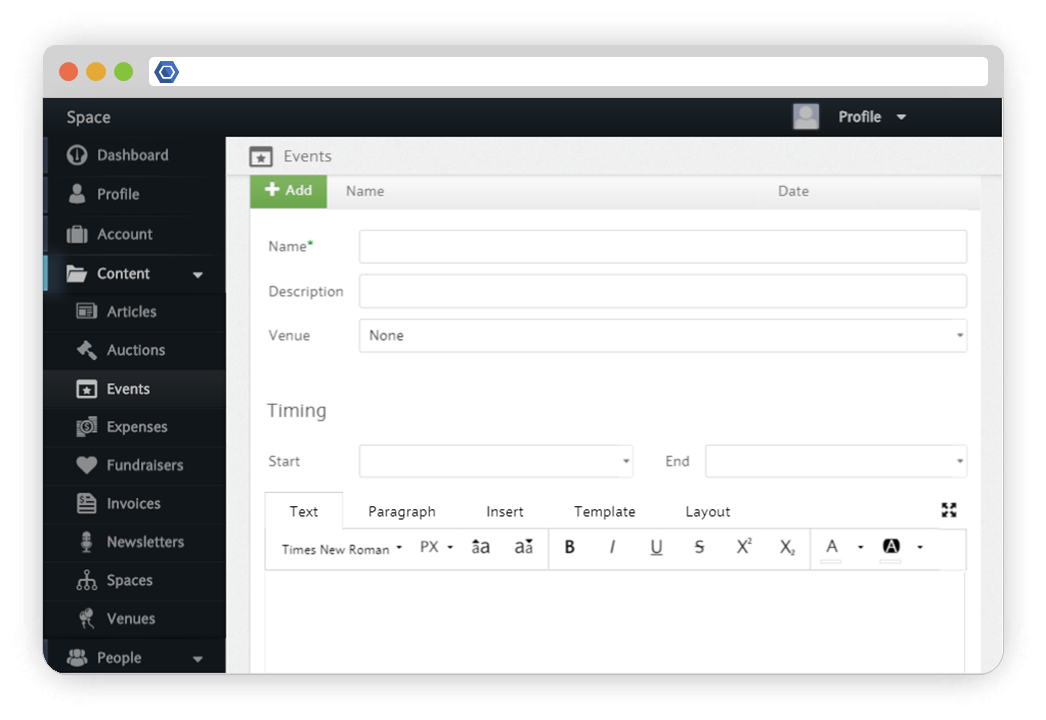Page History
Using your dashboard you can create the following types of content:
There two types of modules,
ArticlesThis module can be used to create custom articles or posts, similar to a blog. | AuctionsComing Soon! Create and hold auctions for just about anything you want. | EventsCreate and manage events for your group. |
ExpensesComing Soon! Shows all costs associated with members. | FormsThis module allows you to create custom forms for your Space. | FundraisersComing Soon! Raise money for your cause using the Member.buzz Fundraiser module. |
InvoicesThe invoice tab of your dashboard will showcase all costs associated with your space. | Memberships
| NewslettersComing Soon! Create email-based newsletters that you can send to your members, customers, and/or contact list. |
SpacesComing Soon! The spaces tab of your dashboard is where you can manage all of the different spaces you have with your account | VenuesUse this module to create venues for your events. | FAQ'sFind all of your queries here! |
| UI Expand | ||
|---|---|---|
| ||
The auction tab of your dashboard is where you can auction off anything that you want, and hold the auction within your own space. This is also convenient because you can copy and paste the link to your auction, and post it on social media. The event tab of your dashboard is where you can add/edit all events you want to display in your space. Before creating an event, you must first create the appropriate venue for that event. Alternatively, you can select "None" from the drop down menu if no specific venue is needed. To create a venue, select the Venues tab under the Content section on your Dashboard. Then, simply enter a name, description, and address for your venue. Once you have created the appropriate venue, you are ready to create an event. To create an event, you can go to the "Events" tab and click the green button to add an event. You will then be prompted to select one of the venues you have created as you enter the details for the event. |
| UI Tabs | ||||||||||
|---|---|---|---|---|---|---|---|---|---|---|
|
Auctions
Managing Events
To manage your events, click the manage button at the right of the event. You can then view and manage guests, transactions, tickets, and albums for your event.
...