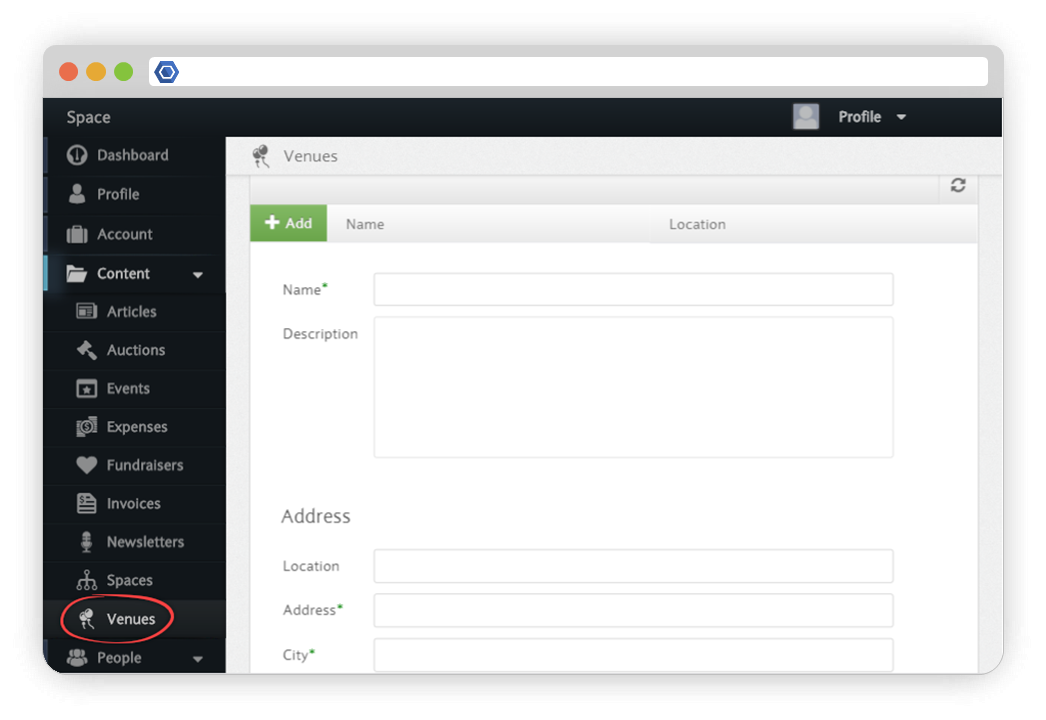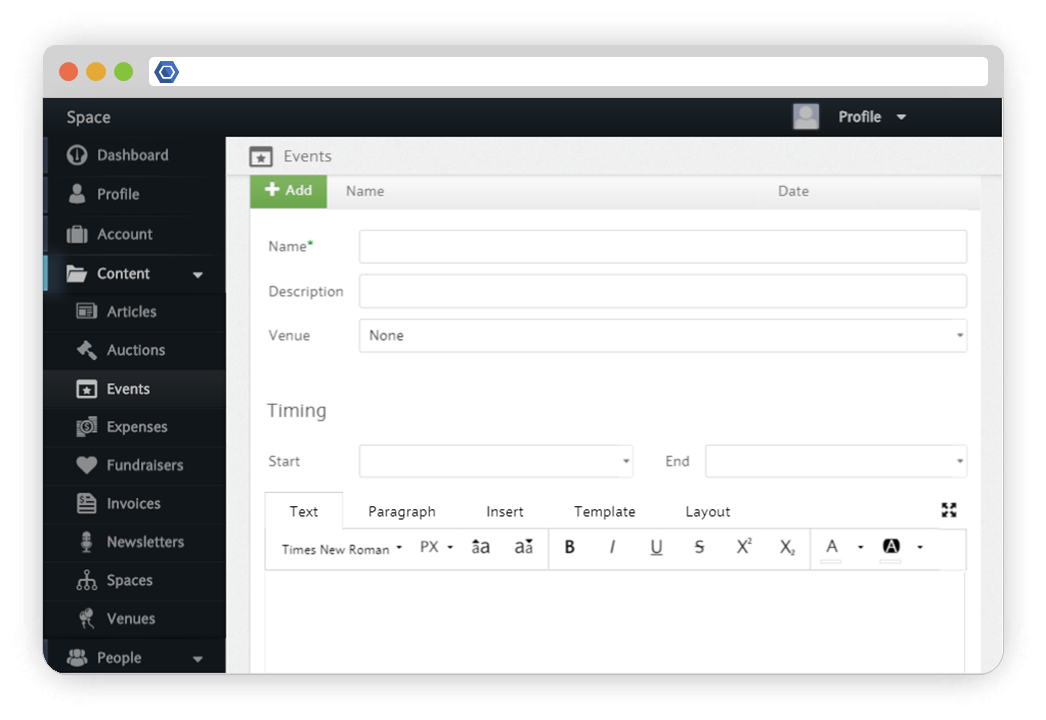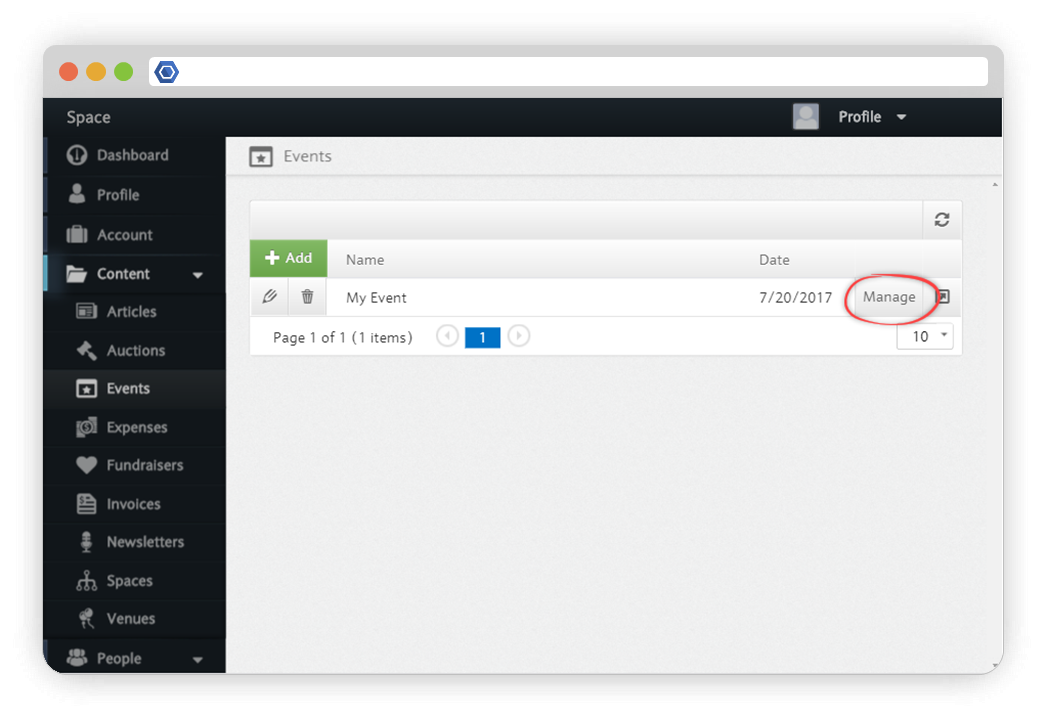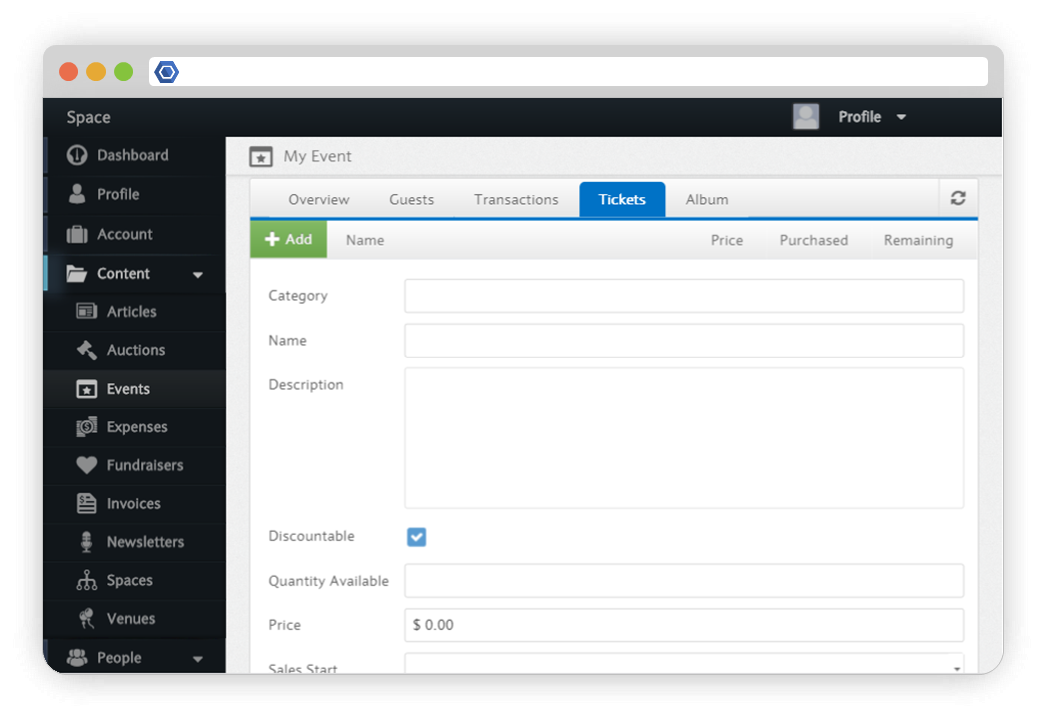Page History
...
The auction tab of your dashboard is where you can auction off anything that you want, and hold the auction within your own space. This is also convenient because you can copy and paste the link to your auction, and post it on social media.
The event tab of your dashboard is where you can add/edit all events you want to display in your space.
Before creating an event, you must first create the appropriate venue for that event. Alternatively, you can select "None" from the drop down menu if no specific venue is needed. To create a venue, select the Venues tab under the Content section on your Dashboard. Then, simply enter a name, description, and address for your venue.
Once you have created the appropriate venue, you are ready to create an event. To create an event, you can go to the "Events" tab and click the green button to add an event. You will then be prompted to select one of the venues you have created as you enter the details for the event.
Managing Events
To manage your events, click the manage button at the right of the event. You can then view and manage guests, transactions, tickets, and albums for your event.
To manage and edit your events, click on the edit button located on the left side of the page.
Tickets
You can add tickets for your events through the Tickets tab. Click the add button and then you can enter a description, price, quantity, and time at which the tickets become available and stop being available. Members who wish to attend the event are then able to purchase tickets.
Discounts
The Discount tab allows you to apply ticket discounts for a certain membership types. This will be applied to that members account checkout.
Fields
Please insert some content here.
Permissions
Here you can choose who can see and edit your event.
| Default | Anyone can see or attend this event. |
|---|---|
| Restricted | Only certain members are able to view this event |
Members editing abilities can be controlled under Event Permissions
| Reader | Able to only view event |
|---|---|
| Contributor | Able to edit content |
| Administrator | Able to edit content and delete event |
Album
The Album tab allows you to upload pictures of the event.
Articles
To create an article, you can select "Articles" under "Content" on your dashboard.
...
| UI Expand | ||
|---|---|---|
| ||
EventsBefore creating an event, you must first create the appropriate venue for that event. Alternatively, you can select "None" from the drop down menu if no specific venue is needed. To create a venue, select the Venues tab under the Content section on your Dashboard. Then, simply enter a name, description, and address for your venue. Once you have created the appropriate venue, you are ready to create an event. To create an event, you can go to the "Events" tab and click the green button to add an event. You will then be prompted to select one of the venues you have created as you enter the details for the event. Managing EventsTo manage your events, click the manage button at the right of the event. You can then view and manage guests, transactions, tickets, and albums for your event. Guests This tab displays the name and email of all of the guests who have registered for your event. It also lists the name of the person who purchased the ticket. Transactions The transaction tab displays all ticket purchases for that event, listing name, email, and tickets purchased. It also lists refunds if a ticket was refunded. Tickets You can add tickets for your events through the Tickets tab. Click the add button and then you can enter a description, price, quantity, and time at which the tickets become available and stop being available. Members who wish to attend the event are then able to purchase tickets. Album The Album tab allows you to upload pictures of the event. |
...