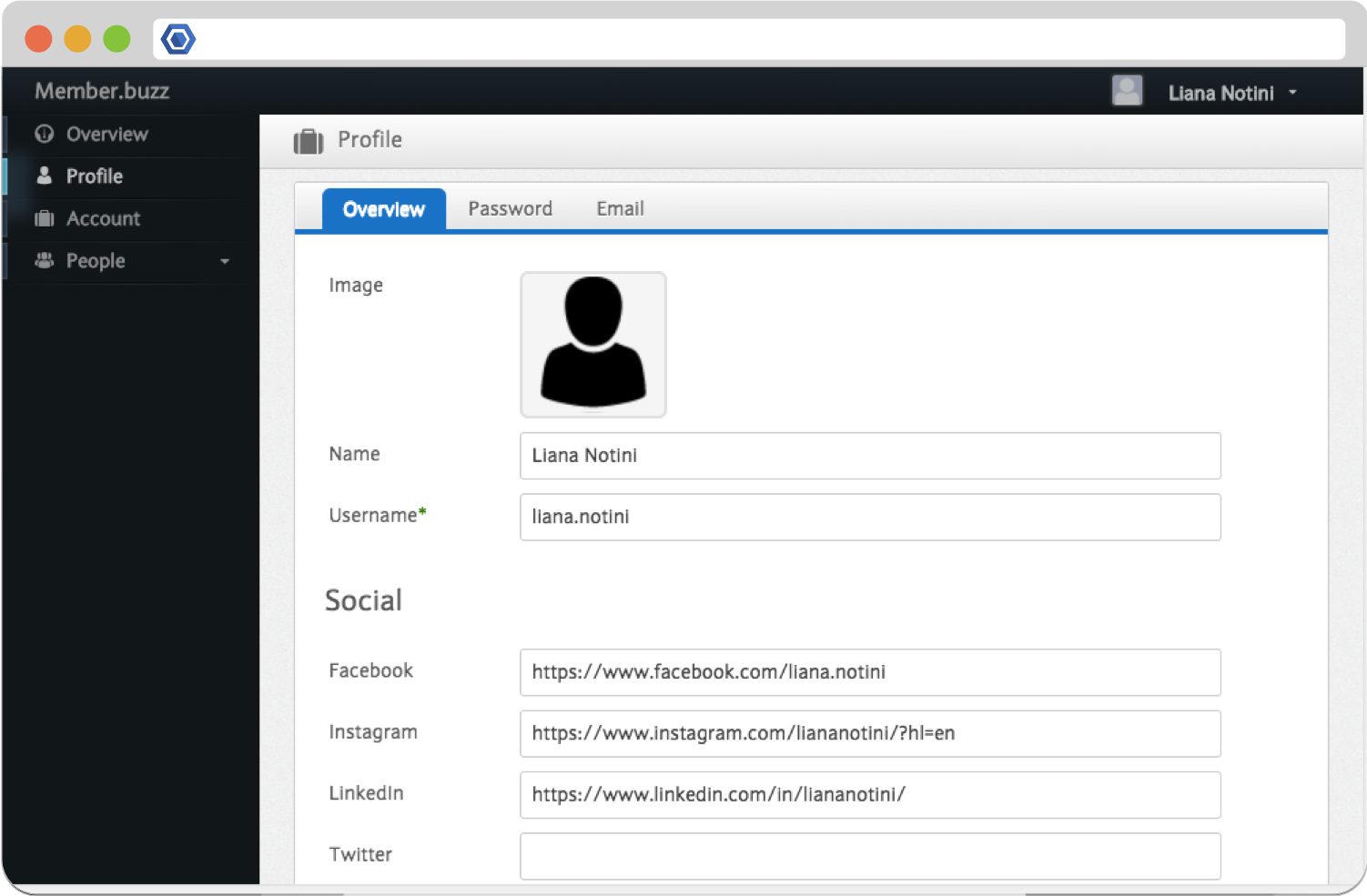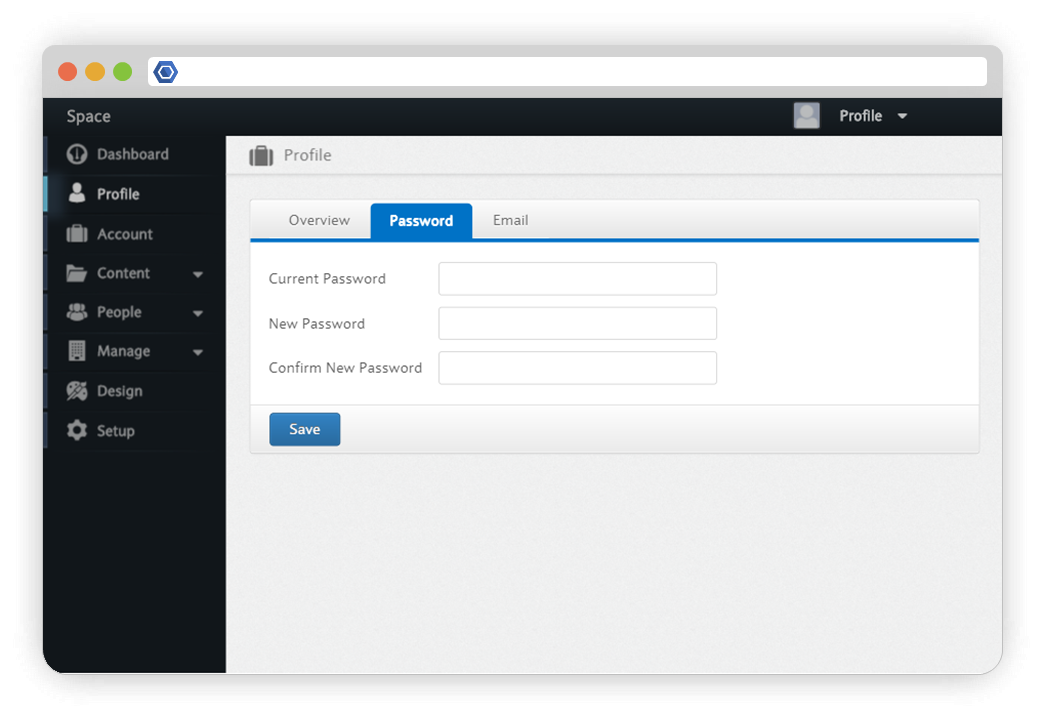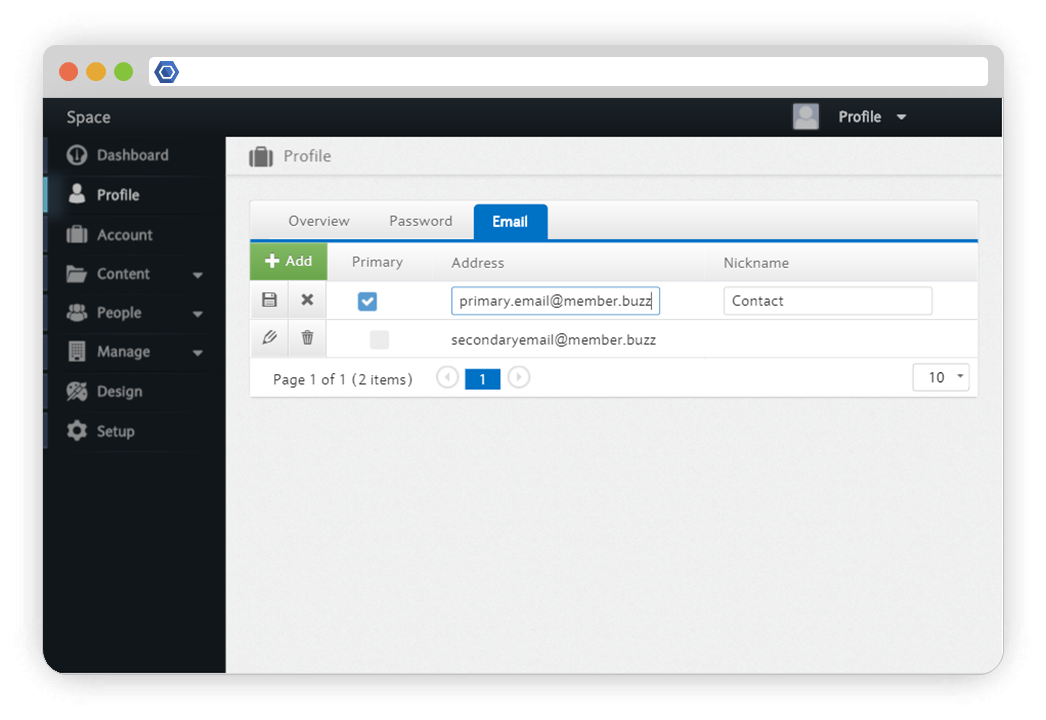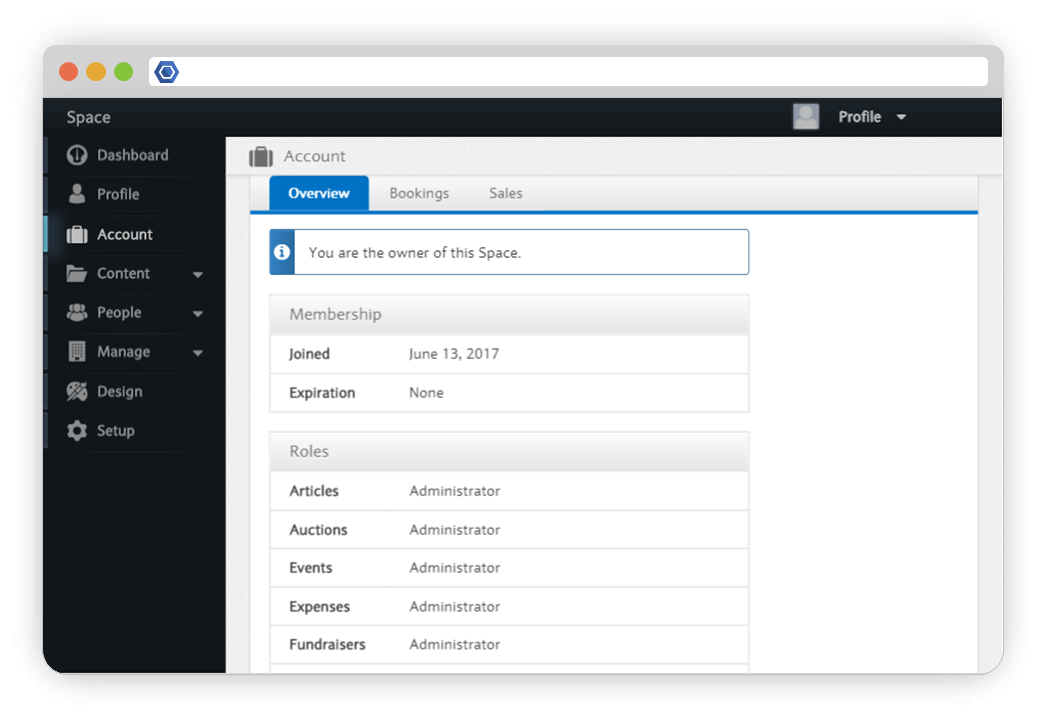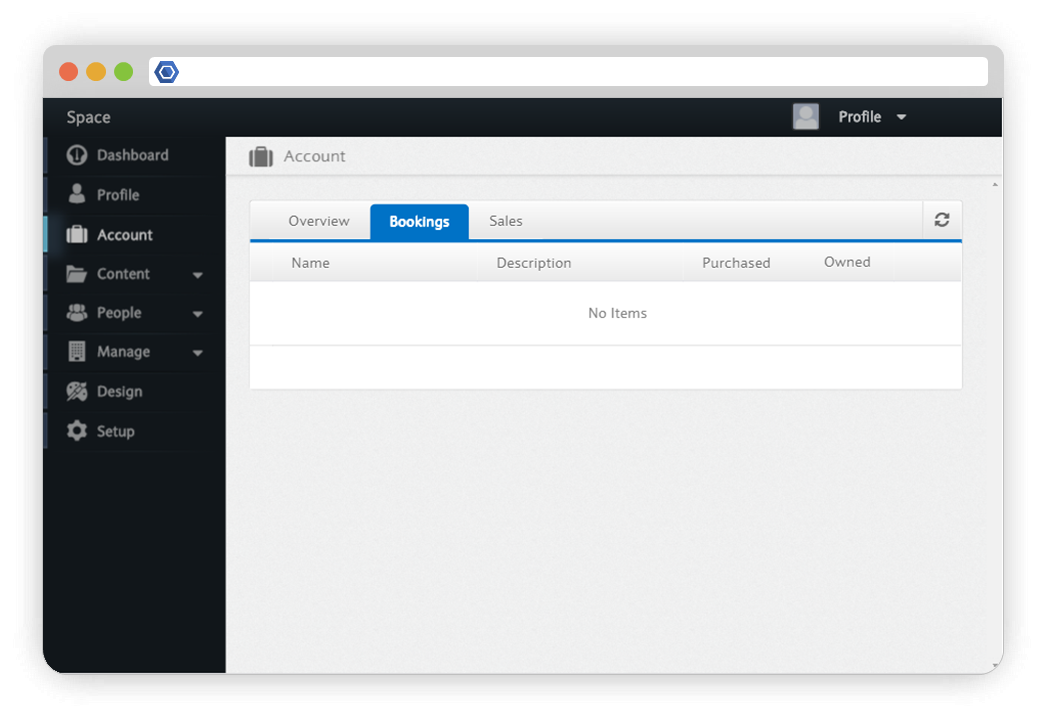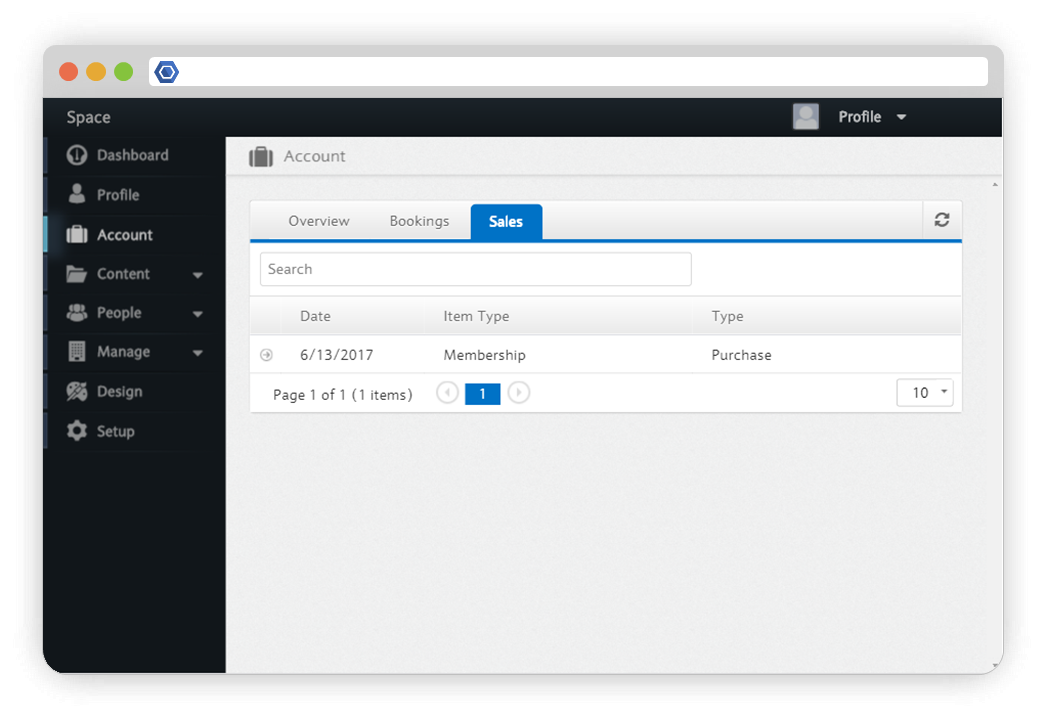Page History
...
Your username and password can be used to login to any Member.buzz Space.
The profile page is available to everyone with a membership on your Space - regardless of their permissions.
To manage your profile, first go to your Dashboard, then select the Profile tab on the left.
OverviewThe Overview tab allows you to add a profile picture and change your name, which is displayed to other members on the site and your username, which is used to login. Additionally, you can add your social profiles which are not displayed to other members on the site. You can also check the Show Walkthrough box, which will then prompt the Site Walkthrough to appear when you go to your Homepage. The Site Walkthrough explains the features of the Homepage and Dashboard, helping new users become acquainted with the Member.buzz platform. If you do not wish to see the Site Walkthrough, you can unselect it here. Finally, you can choose to add a descriptive summary to your profile. | |
PasswordThe Password tab allows you to change the password to your account. You must first enter your current password and then you can enter your new password. In the event that you forget your password, please logout and click the "Forgot Password" button which will send the email associated with your account a link to reset it. | |
The Email tab allows you to add or modify email accounts associated with profile. You can add as many email accounts as you wish, but you must choose only one to be your primary email. You can change your primary email at any time. |
Profile
To manage your profile, first go to your Dashboard, then select the Profile tab on the left.
| Advanced Tables - Table Plus | ||||||||||||
|---|---|---|---|---|---|---|---|---|---|---|---|---|
| ||||||||||||
|
...
| Advanced Tables - Table Plus | ||||||||||||
|---|---|---|---|---|---|---|---|---|---|---|---|---|
| ||||||||||||
|
...